5 Fixes to your Smartwatch Bluetooth Problems
Bluetooth connectivity issues with your smartwatch can be frustrating, but often have simple solutions. Whether you’re experiencing intermittent connections, dropped calls, or trouble pairing your smartwatch with your phone, this guide will walk you through troubleshooting steps to resolve common Bluetooth problems. This guide will equip you with 5 easy methods to fix Bluetooth connections and conquer those smartwatch Bluetooth problems and get your smartwatch and phone playing nice again.
1. The Reboot Rejuvenation:
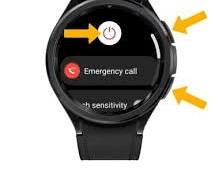
Sometimes, a simple restart is all it takes. Turn off your smartwatch and phone completely, wait a few seconds, then power them back on. This refreshes the Bluetooth connection and maybe fixes your smartwatch Bluetooth problems and can often clear up minor glitches.
2. The Forget & Forgive Ritual:
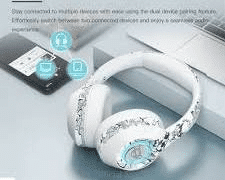
Sometimes, holding on to a grudge (or a buggy Bluetooth pairing) isn’t the best strategy. Head to your phone’s Bluetooth settings and “forget” your smartwatch. Then, try pairing them again from scratch. This resets the connection and gives you a fresh start. How to use Bluetooth on Smartwatch?
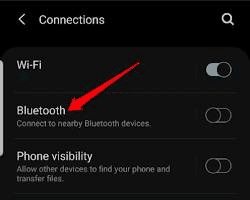
Check Bluetooth Settings: Ensure Bluetooth is enabled on both devices and set to “discoverable.” On your phone, navigate to Bluetooth settings and confirm your smartwatch is paired. On your watch, check if there’s a “connect” or “pair” option.
3. The Proximity Patrol:
Smartwatch Bluetooth problems can be caused when devices are too far apart. Connections work best when devices are close together. Make sure your phone and smartwatch are within arm’s reach during the pairing process. Once they’re connected, try not to wander off with your phone to the Narnia of your backpack or leave your smartwatch hostage on your nightstand.
4. The App Audit:
Certain apps can interfere with Bluetooth connections. Try disabling any recently downloaded apps, especially ones related to battery optimization or connectivity, and see if that improves things. How to install or uninstall apps on Smartwatch?
5. The Update Uprising:
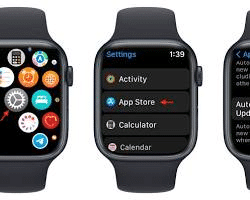
Outdated software can lead to Bluetooth bugs. Check for updates on both your phone and smartwatch and install them promptly. Who knows, you might unlock some new features and a smoother Bluetooth experience while you’re at it! How to update Smartwatch?
Remember: Don’t let Bluetooth woes hold you back from enjoying the full potential of your smartwatch! With these simple fixes and a little patience, you’ll be back to effortlessly controlling your music, notifications, and more, all from your wrist. So go forth, conquer those Bluetooth battles, and reclaim the smartwatch synergy you deserve!
Common Smartwatch Bluetooth Problems and Easy Fixes:
Ah, smartwatches! Our stylish wrist companions, full of features and notifications. But when that ever-important Bluetooth connection goes belly-up, things can get frustrating. Fear not, fellow tech enthusiasts! Here’s a handy guide to conquer those pesky Bluetooth blues and get your smartwatch back in sync:
- The “Disconnect Dance”:
Problem: Your smartwatch keeps disconnecting randomly, leaving you staring at a glorified timepiece.
Solution:
- Restart the Party: Sometimes, a simple reboot works wonders. Power off both your phone and smartwatch, wait a few seconds, then power them back on. This clears temporary glitches and refreshes the connection. (Image of phone and smartwatch restarting simultaneously)
- Check the Dance Floor: Ensure Bluetooth is enabled on both devices and set to “discoverable.” On your phone, navigate to Bluetooth settings and confirm your smartwatch is paired. On your watch, check if there’s a “connect” or “pair” option. (Image of phone and smartwatch Bluetooth settings with “On” toggles highlighted)
- Forget and Re-pair: If the dance steps are still messy, a clean slate might help. On your phone, “forget” the paired smartwatch in Bluetooth settings. Then, go through the pairing process again. This ensures a fresh connection with no lingering hiccups. (Image of phone forgetting a Bluetooth device)
- The “Pairing Panic”:
Problem: Your phone and smartwatch refuse to acknowledge each other’s existence during pairing.
Solution:
- Distance Matters: Make sure your devices are within proper Bluetooth range (usually around 30 feet). Walls and interference can disrupt the signal.
- Software Shuffle: Outdated software can throw off the pairing rhythm. Check for updates on both your phone and smartwatch. Installing the latest versions can resolve compatibility issues. (Image of phone and smartwatch software update screens)
- Clear the Cache: Sometimes, cached data gets corrupted and throws a wrench in the pairing process. Try clearing the Bluetooth cache on your phone. Consult your phone’s manual for specific instructions.
- Factory Reset (Last Resort): If all else fails, a factory reset on your smartwatch might be the final dance move. This wipes your watch clean, so back up any important data before proceeding. Consult your smartwatch’s manual for reset instructions. (Image of smartwatch factory reset option)
- The “Signal Slump”:
Problem: Your smartwatch’s Bluetooth connection is weak, leading to laggy notifications and dropped calls.
Solution:
- Location, Location, Location: Move closer to your phone! Physical distance is the biggest signal killer.
- Case Closed (Maybe): Some bulky phone cases can interfere with Bluetooth signals. Try removing the case temporarily to see if the connection improves.
- Restart the Router: If your smartwatch connects to your phone via Wi-Fi, restarting your router can refresh the connection and boost signal strength.
- Check for Interference: Microwaves, cordless phones, and other wireless devices can interfere with Bluetooth. Move them away from your phone and smartwatch if possible.
Frequently Asked Questions (FAQ) and Answers for fixing Smartwatch Bluetooth Problems:
Smartwatches, our sleek wrist companions, are packed with features, but their Bluetooth connection can sometimes throw a wrench in the works. Fear not, tech enthusiasts! Here’s a handy FAQ to quell your Bluetooth blues and get your smartwatch back in the groove:
- Why does my smartwatch keep disconnecting?
Possible culprits:
- Temporary glitches: A simple restart of both your phone and smartwatch can work wonders. 🪄
- Image of phone and smartwatch restarting simultaneouslyOpens in a new window
- www.att.com
- phone and smartwatch restarting simultaneously
- Bluetooth settings: Ensure Bluetooth is enabled and discoverable on both devices. Check your phone’s Bluetooth settings to confirm your smartwatch is paired, and look for a “connect” or “pair” option on your watch.
- Outdated software: Check for updates on both your phone and smartwatch. Installing the latest versions can fix compatibility issues and improve stability. ⚙️
- I can’t pair my smartwatch! What’s wrong?
Potential roadblocks:
- Distance matters: Make sure your devices are within proper Bluetooth range (usually around 30 feet). Walls and interference can disrupt the signal.
- Software shuffle: Outdated software can create pairing woes. Check for updates on both your phone and smartwatch. ⏳
- Cached clutter: Sometimes, cached data gets corrupted and throws off the pairing process. Try clearing the Bluetooth cache on your phone. Refer to your phone’s manual for specifics. ️
- My smartwatch’s Bluetooth signal is weak. Help!
Signal strength SOS:
- Location, location, location: Move closer to your phone! Physical distance is the biggest signal killer.
- Case closed (maybe): Some bulky phone cases can interfere with Bluetooth. Try removing the case temporarily to see if the connection improves. ️
- Restart the router: If your smartwatch connects to your phone via Wi-Fi, restarting your router can refresh the connection and boost signal strength.
- Check for interference: Microwaves, cordless phones, and other wireless devices can disrupt Bluetooth. Move them away from your phone and smartwatch if possible.
Bonus Tip: Keep Bluetooth on your phone and smartwatch turned on consistently. This allows them to automatically reconnect when in range, reducing manual pairing woes.
Remember, troubleshooting Bluetooth issues can sometimes take a little trial and error. But with these tips and a bit of patience, you’ll be back to enjoying seamless smartwatch connectivity in no time!
Additional helpful information:
You can connect a Bluetooth headphone to your smartwatch – How to connect headphone to smartwatch?




