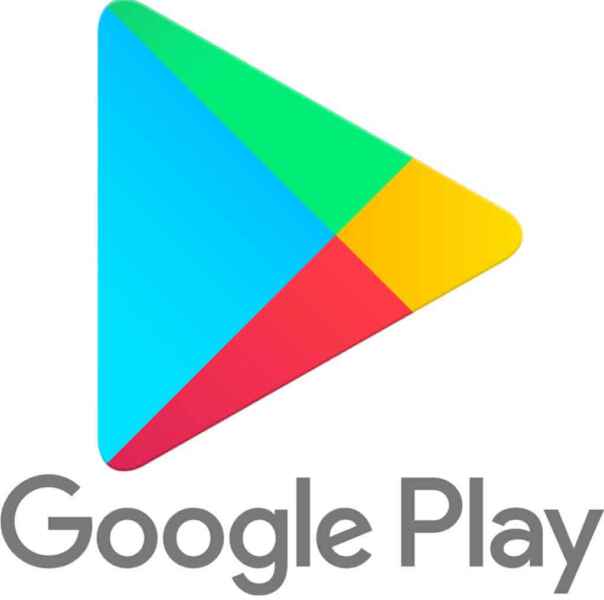Update Smartwatch Apps Automatically
It’s important to keep your smartwatch apps up to date with the latest versions to get the latest features and security patches. One way to do this is to enable automatic app updates. This way, your smartwatch will automatically check for and install updates for your apps as soon as they’re available. Learn how update smartwatch apps automatically.
It is common for bugs to exist within programming logic. As these bugs are found, developers will apply the fix to the app and release a new version. In addition to this, compatibility between apps are crucial in order to keep your watch running smoothly. When a commonly used app is updated by its developer, other developers will also need to add changes to their apps in order to maintain compatibility.
How to enable update smartwatch apps automatically?

The steps to enable automatic smartwatch app updates will vary depending on the brand and model of your smartwatch. However, the general process is the same:
- Your smartwatch must be connected to the internet, either directly or via your smartphone.
- On your smartwatch, Swipe to open Apps, then open Play Store
.
- Open the Settings app on your smartwatch.
- Touch on Apps.
- Touch on the Advanced menu.
- Touch on Automatic updates.
- Toggle on the switch to enable automatic app updates.
How to check for updates manually?
If you want to check for updates manually, you can do so by following these steps:
- Open the Settings app on your smartwatch.
- Touch on Apps.
- Touch on the Advanced menu.
- Touch on System updates.
- Touch on Check for updates.
- If any updates are available, you’ll be prompted to install them.
Benefits of enabling automatic smartwatch app updates
There are a number of benefits to enabling automatic smartwatch app updates, including:
- Always have the latest features and security patches: When you enable automatic app updates, you can be sure that your smartwatch apps are always up to date with the latest features and security patches. This is important for keeping your smartwatch secure and ensuring that you have the best possible experience.
- Save time: Enabling automatic app updates saves you the time of having to manually check for and install updates. This can be especially helpful if you have a lot of apps installed on your smartwatch.
- Peace of mind: Knowing that your smartwatch apps are always up to date can give you peace of mind. You won’t have to worry about missing out on important updates or leaving your smartwatch vulnerable to security threats.
Additional tips
- Make sure your smartwatch is connected to Wi-Fi when you check for or install updates.
- Keep your smartwatch charged while it’s updating.
- Avoid using your smartwatch while it’s updating.
Frequently asked questions (FAQ) and answers to update smartwatch apps automatically:
Q: Why should I update smartwatch apps automatically?
A: There are a few reasons why you should enable automatic smartwatch app updates:
- To get the latest features and security patches. Smartwatch app developers regularly release updates that include new features and security patches. By enabling automatic updates, you can be sure that you’re always using the latest and most secure versions of your apps.
- To save time and hassle. Checking for and installing updates manually can be time-consuming and inconvenient. By enabling automatic updates, you can set it and forget it. Your smartwatch will check for updates and install them automatically, so you don’t have to worry about it.
- To protect your smartwatch from security threats. Outdated apps can be vulnerable to security threats. By enabling automatic updates, you can be sure that your apps are always up to date with the latest security patches, so you can be confident that your smartwatch is protected.
- Peace of mind: Knowing that your smartwatch apps are always up to date can give you peace of mind. You won’t have to worry about missing out on important updates or leaving your smartwatch vulnerable to security threats.
Q: What if I’m not receiving notifications about app updates?
A: Make sure that notifications for app updates are turned on. You can usually find this setting in the settings app on your smartwatch.
Q: What if my smartwatch is not connected to Wi-Fi?
A: Your smartwatch will only be able to check for and install updates if it’s connected to Wi-Fi. If your smartwatch is not connected to Wi-Fi, you can try connecting it to a Wi-Fi network or using your phone’s mobile data connection to download updates.
Q: What if I’m having trouble enabling automatic smartwatch app updates?
A: If you’re having trouble enabling automatic smartwatch app updates, try the following:
- Restart your smartwatch.
- Check for updates to your smartwatch’s operating system.
Q: What are the downsides of enabling automatic smartwatch app updates?
A: There are a few potential downsides to enabling automatic app updates:
- Data usage: Automatic app updates can use up data, especially if you have a lot of apps installed on your smartwatch. If you’re on a limited data plan, you may want to consider disabling automatic app updates or only enabling them when you’re connected to Wi-Fi.
- Battery life: Automatic app updates can also drain your smartwatch’s battery. If you’re concerned about battery life, you may want to consider disabling automatic app updates or only enabling them when your watch is charging.
- Unexpected changes: When you install a new app update, it’s possible that the app will change in ways that you don’t like. For example, the update may add new features that you don’t need or want, or it may change the way that the app works in a way that you don’t like.
Q: How can I mitigate the downsides of enabling automatic smartwatch app updates?
A: There are a few things you can do to mitigate the downsides of enabling automatic watch app updates:
- Only enable automatic app updates for apps that you use regularly. If you have a lot of apps installed on your smartwatch that you don’t use very often, you may want to consider disabling automatic app updates for those apps.
- Only enable automatic app updates when you’re connected to Wi-Fi. This will help to reduce data usage and conserve battery life.
- Read the reviews of app updates before installing them. This can help you to identify any potential problems with the update before you install it.
- Create a backup of your smartwatch before installing app updates. This way, you can restore your smartwatch to its previous state if you don’t like the update.
Common problems and solutions to update smartwatch apps automatically:
Problem: Automatic app updates are not enabled on my smartwatch.
Solution: Check the settings on your smartwatch to make sure that automatic app updates are enabled. The steps to do this may vary depending on the brand and model of your smartwatch.
Problem: I’m not receiving notifications about app updates.
Solution: Make sure that notifications for app updates are turned on. You can usually find this setting in the settings app on your smartwatch.
Problem: My smartwatch is not connected to Wi-Fi, so it can’t check for updates.
Solution: Connect your smartwatch to Wi-Fi before checking for updates.
Problem: My smartwatch is not running the latest version of the operating system.
Solution: Update your smartwatch’s operating system to the latest version. This may be required in order to enable automatic app updates.
Problem: I’m having trouble installing app updates.
Solution: Try restarting your smartwatch. If that doesn’t work, try uninstalling and reinstalling the app that you’re having trouble updating.
Conclusion
Enabling automatic watch app updates is a great way to ensure that your smartwatch apps are always up to date with the latest features and security patches. This is a simple process that can save you time and give you peace of mind.
Additional helpful information:
Manage what data and permissions your smartwatch has access to: How to Manage Smartwatch App Permissions?
Control your smartwatch security and privacy: Smartwatch Security and Privacy Tips: Secure your Smartwatch