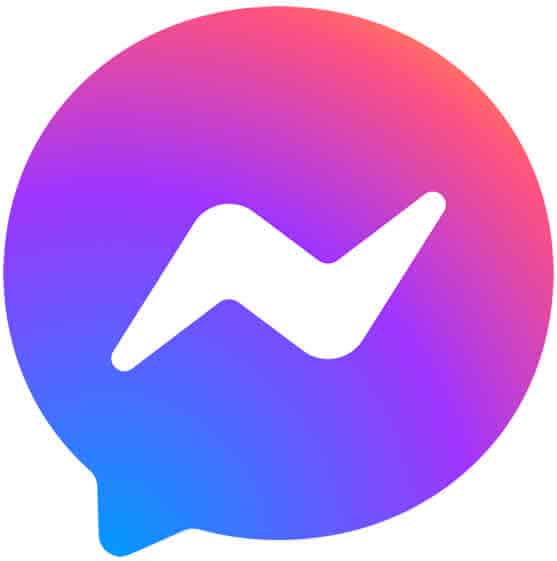Reply to messages on Smartwatch
Smartwatches are a great way to stay connected, even when you’re away from your phone. With most smartwatches, you can reply to messages from your smartwatch directly from your wrist. This is a convenient way to stay in touch with friends and family, or to respond to work emails and messages. The OS Wear smartwatch with message reply offer more features for doing replies. Learn how to reply to messages on smartwatch.
Step 1: Make sure your smartwatch is connected to your phone.
Smartwatch that can reply to messages first needs to be connected to your phone. This is usually done via Bluetooth. Once your smartwatch is connected, you should start receiving notifications for messages on your phone. If you have a cellular smartwatch, then the connection with a phone is not required. (How to connect smartwatch to phone?)
Step 2: Touch on the message notification to open it.
When you receive a message notification on your smartwatch, touch on it to open the message. This will show you the full message.
Step 3: How to Reply to messages on Smartwatch – Choose a reply method.
Most smartwatches offer a variety of ways to reply to messages. You can usually choose to type a reply, use a pre-written response, or speak your reply.
To type a reply:
- Touch on the reply field.
- Use the on-screen keyboard to type your reply.
- Touch send to send your reply.
To use a pre-written response:
- Touch on the pre-written responses button.
- Choose a pre-written response.
- Touch send to send your reply.
How to customize pre-written quick reply messages?
- This is easier to create custom pre-written replies on your connected phone.
- On your connected phone, choose an message app, open Settings and open the pre-written messages.
- Several pre-written messages will already exist.
- You can remove any that you don’t want, you can also add more messages that you may frequently use as a reply.
To speak your reply:
- Touch on the voice reply button.
- Speak your reply.
- Touch send to send your reply.
Step 4: Review your reply and send it.
Once you have typed, spoken, or chosen a pre-written response, be sure to review it before you send messages. This will help you to avoid sending any embarrassing mistakes.
Additional tips to reply to messages on smartwatch:
Replying to messages on smartwatches is a great way to stay connected with friends and family without having to take out your phone. By following these tips, you can easily reply to messages on your watch, regardless of the make and model of your watch.
- If you are typing a reply, you can use dictation to save time.
- If you are using a pre-written response, you can customize them to fit your needs.
- You can also create custom quick replies that you can send with a single touch.
- If you are replying to a message from a specific app, you may have additional options, such as the ability to send a sticker or reaction.
- Use emojis. Emojis can be a great way to add personality to your replies. Most smartwatches allow you to send and receive emojis.
- Use stickers. Stickers are another great way to add personality to your replies. Some messaging apps, such as WhatsApp and Telegram, offer stickers for smartwatches.
- Keep your replies short and to the point. Smartwatch screens are small, so it is important to keep your replies short and to the point. If you need to send a longer reply, you can always use your phone.
- If you are having trouble replying to messages on your smartwatch, try restarting your smartwatch and your phone.
- You can also try uninstalling and reinstalling the messaging app on your smartwatch.
Frequently asked questions (FAQ) and answers to reply to messages on smartwatch:
Q: Can I reply to messages directly on my watch?
A: Yes, most smartwatches allow you to reply to messages. However, not all smartwatches support all messaging apps. To check if your smartwatch supports the messaging app you want to use, consult your smartwatch’s documentation.
Q: How to reply to messages on smartwatch?
A: The steps for replying to a message on your smartwatch may vary depending on the make and model of your smartwatch. However, in general, to reply to a message on your smartwatch, you will need to:
- Touch on the message notification to open it.
- Choose a reply method. You can usually choose to type a reply, use a pre-written response, or speak your reply.
- Review your reply and send it.
Q: I can’t see the full message on my smartwatch. What can I do?
A: Most smartwatches have a limited screen size, so you may not be able to see the full message. To see the full message, you can touch on the message notification to open it.
Q: I can’t type a reply on my smartwatch. What can I do?
A: Not all smartwatches support typing replies. If your smartwatch doesn’t support typing replies, you can use a pre-written response or speak your reply.
Q: My voice replies are not being transcribed correctly. What can I do?
A: Voice recognition technology is not perfect, so your voice replies may not always be transcribed correctly. To improve the accuracy of your voice replies, try speaking slowly and clearly. You can also try using shorter replies.
Q: I can’t send my reply. What can I do?
A: There are a few reasons why you may not be able to send your reply. First, make sure that your smartwatch is connected to your phone. Second, make sure that you have a good internet connection. Third, check to make sure that the messaging app you are using is supported by your smartwatch.
Q: My pre-written responses are not showing up. What can I do?
A: Make sure that you have created pre-written responses in the messaging app you are using. You can usually do this in the settings of the messaging app.
Common problems and solutions for replying to messages on a smartwatch:
Problem: I can’t see the full message on my smartwatch.
Solution: Most smartwatches have a limited screen size, so you may not be able to see the full message. To see the full message, you can touch on the message notification to open it.
Problem: I can’t type a reply on my smartwatch.
Solution: Not all smartwatches support typing replies. If your smartwatch doesn’t support typing replies, you can use a pre-written response or speak your reply.
Problem: My voice replies are not being transcribed correctly.
Solution: Voice recognition technology is not perfect, so your voice replies may not always be transcribed correctly. To improve the accuracy of your voice replies, try speaking slowly and clearly. You can also try using shorter replies.
Problem: I can’t send my reply.
Solution: There are a few reasons why you may not be able to send your reply. First, make sure that your smartwatch is connected to your phone. Second, make sure that you have a good internet connection. Third, check to make sure that the messaging app you are using is supported by your smartwatch.
Problem: My pre-written responses are not showing up.
Solution: Make sure that you have created pre-written responses in the messaging app you are using. You can usually do this in the settings of the messaging app.
Conclusion
Replying to messages on your smartwatch is a quick and easy way to stay connected, even when you’re away from your phone. Using a smartwatch with message reply options is very helpful. By following the steps above, you can learn how to reply to messages using a variety of methods.
Additional helpful information:
The Messages by Google app works very well on smartwatches. Messages by Google for Smartwatch
Here are instructions on How to sync messages to Smartwatch?
Facebook Messenger can be used on a smartwatch. How to use Facebook Messenger on Smartwatch?
Here are some details on how to receive email messages on your smartwatch How to get email on my smartwatch?
Also, for more details on sending text messages, read this How to send text on Smartwatch?