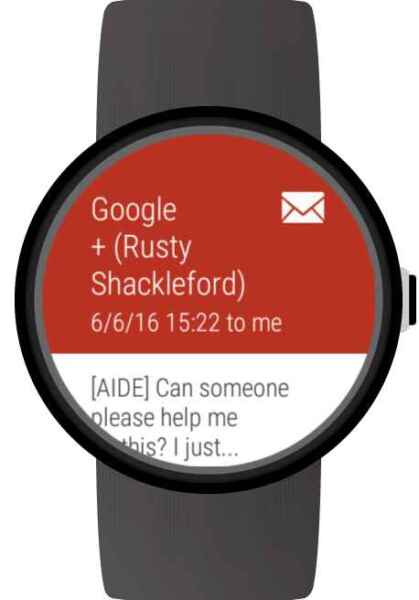How to get email on your smartwatch? Getting email on your smartwatch is a great way to stay connected and productive on the go. With just a few taps, you can check your smartwatch email, reply to messages, and even send new emails.
You can get and respond to email from Gmail or many other email services. An email client app will work independently and get Gmail messages for your watch without being attached to your phone. But, an internet connection is required to access your email account.
Obviously, without an email client app, your watch must be connected to a phone via Bluetooth to receive notifications from your phone. If you have notifications turned on, you will receive notifications on your watch when an email arrives on your phone. (How to get notifications on your smartwatch?)
Gmail on your watch works well with notifications. Furthermore, you can touch on the notification to open the email on your watch and read it from the notification message. If you want to reply to or originate an email, you need to use an email app on your watch. Email apps work well to get Gmail on your watch as well as other email services.
How to get email on your smartwatch?
Check to see if your smartwatch has an email app already installed
- Wake up your watch by swiping on the face
- Swipe looking for Apps and touch to select it
- Swipe through the Apps looking for an email app. If you don’t have an email app already installed, skip down to “Install an email app to your smartwatch”
- Touch to open the email app
- Follow instructions to connect to your email account.
- Check your connected phone and open the Wear app, then look for the email app and configure it.
- How to reply to messages on a smartwatch?
Install an email app to your smartwatch
- Install this email app directly to your smartwatch. (How to install apps to your smartwatch?)
- Download and install this app from Google Play store Mail client for Wear OS watches
- Install Gmail for Wear OS on your smartwatch from Google Play store.
- On your smartphone, Open Google Play store and search for Gmail
- Touch on the button “Install on more devices”
- Scroll looking for your smartwatch and touch on it to download and install Gmail on your smartwatch.
- This email app will retrieve email and more:
- View your inbox on the watch
- Read whole mail threads, message by message
- When you open mail, it will be Marked as read
- View attachments in mails
- Auto-load attached images
- Quick actions for reply, reply all and forward mail
Comparison Chart of Best Email Apps for Smartwatch
| Feature | Gmail | Outlook | K-9 Mail | Blue Mail | Samsung Email | Notify for Mi Band | Wear Mail |
|---|---|---|---|---|---|---|---|
| Platform | Wear OS, Tizen OS | Wear OS, Tizen OS | Wear OS, Tizen OS | Wear OS, Tizen OS | Tizen OS | Mi Band | Various |
| Push Notifications | Yes | Yes | Yes | Yes | Yes | Yes | Yes |
| Suggested Replies | Yes | Yes | No | No | Yes | No | No |
| Voice-to-Text | Yes | Yes | No | No | Yes | No | No |
| Attachment Viewing | Yes | Yes | Yes | Yes | Yes | No | No |
| Multiple Accounts | Yes | Yes | Yes | Yes | Yes | No | Yes |
| Customizable | No | No | Yes | Yes | No | No | No |
| Open-Source | No | No | Yes | No | No | No | No |
| Overall Rating | ⭐⭐⭐⭐⭐ | ⭐⭐⭐⭐⭐ | ⭐⭐⭐⭐ | ⭐⭐⭐⭐ | ⭐⭐⭐⭐ | ⭐⭐⭐ | ⭐⭐ |
Notes:
- Gmail, Outlook, and Samsung Email offer a more integrated experience with their respective ecosystems.
- K-9 Mail and Blue Mail are highly customizable and offer more advanced features.
- Notify for Mi Band is specifically designed for Mi Band smartwatches.
- Wear Mail is a more basic option with limited features.
The best email app for you will depend on your specific needs and preferences. Consider factors such as the platform you use, the features you need, and the level of customization you desire.
How to use an email app on your smartwatch?
Step 1: Set up your email account

The first step is to set up your email account on your smartwatch. This process will vary depending on your smartwatch brand and model, but it is generally straightforward.
On most smartwatches, you can add your email account through the Settings app. Once you are in the Settings app, look for the option to add an account. Then, select your email provider from the list of options.
You will need to enter your email address and password to complete the setup process. Once your account is set up, you will be able to receive email notifications on your smartwatch.
Step 2: Receive email notifications
To receive email notifications on your smartwatch, you will need to enable them in the Settings app. Look for the option to manage notifications and then select your email provider.
You can choose to receive notifications for all new emails, or you can customize your settings to only receive notifications for certain types of emails, such as important emails or emails from specific people.
Step 3: Read and reply to emails
Once you have received an email notification on your smartwatch, you can tap on it to read the full email. You can also tap on the “Reply” button to reply to the email.
Most smartwatches allow you to reply to emails using voice dictation, pre-made responses, or a custom keyboard. You can also choose to reply to the email on your phone if you prefer.
Additional helpful tips for using email on your smartwatch
Here are a few tips for using email on your smartwatch:
- Use pre-made responses to save time when replying to emails.
- Use voice dictation to reply to emails quickly and easily.
- Customize your notification settings to only receive notifications for important emails. How to set up notifications on Smartwatch?
- Use a smartwatch with a large screen to make it easier to read and reply to emails.
- Use a smartwatch with a long battery life to avoid having to worry about running out of power while checking your email. How to have long battery life on Smartwatches?
- If you have a lot of emails, you can try filtering them so that only important emails are sent to your smartwatch.
- You can also try using a different email app on your smartphone. Some email apps are better optimized for smartwatches than others. How to install apps on Smartwatch?
Frequently asked questions (FAQ) and answers for getting email on smartwatch:
Question: Can I get email on my smartwatch?
Answer:
Yes, you can get email on most smartwatches. However, the features available for email on smartwatches will vary depending on the make and model of your watch.
For example, some smartwatches may allow you to view your email inbox, read and reply to emails, and delete emails. Other smartwatches may only allow you to receive notifications for new emails.
Question: How do I get email on my smartwatch?
Answer:
To get email on your smartwatch, you will need to connect your smartwatch to your smartphone. Once your smartwatch is connected, you will need to install an email app on your smartwatch.
Most smartwatch manufacturers have their own email app, but you can also install third-party email apps, such as Gmail or Outlook.
Once you have installed an email app on your smartwatch, you will need to configure it with your email account information.
Question: What features are available for email on smartwatches?
Answer:
The features available for email on smartwatches will vary depending on the make and model of your watch and the email app that you are using.
However, most email apps for smartwatches will allow you to:
- View your email inbox
- Read and reply to emails
- Delete emails
- Receive notifications for new emails
Some email apps for smartwatches may also allow you to:
- Search for emails
- Create and send new emails
- Attach files to emails
- Organize your emails into folders
Question: I’m having trouble getting email on my smartwatch. What should I do?
Answer:
If you’re having trouble getting email on your smartwatch, there are a few things you can try:
- Make sure that your smartwatch is connected to your smartphone.
- Make sure that your email app is up to date.
- Try restarting your smartwatch and smartphone.
- Unpair and re-pair your smartwatch and smartphone.
- Try using a different email app.
Common problems and solutions for getting email on a smartwatch:
Problem: I’m not receiving email notifications on my smartwatch.
Solution:
- Make sure that email notifications are enabled on your smartwatch.
- Make sure that your smartwatch is connected to your smartphone.
- Make sure that your smartphone is connected to the internet.
- Try restarting your smartwatch.
- Try restarting your smartphone.
- Try resetting your smartwatch to factory settings. How to do a factory reset on Smartwatch?
Problem: I can’t read my full emails on my smartwatch.
Solution:
- Some smartwatches only allow you to read the preview of emails.
- To read the full email, you can tap on the “View full email” link or open the email app on your smartphone.
Problem: I can’t reply to emails on my smartwatch.
Solution:
- Some smartwatches allow you to reply to emails using pre-written responses.
- To reply to an email with a custom message, you will need to open the email app on your smartphone.
Problem: I’m not receiving all of my emails on my smartwatch.
Solution:
- Make sure that your smartwatch is receiving notifications from all of your email accounts.
- Make sure that your smartwatch is connected to the internet.
- Try restarting your smartwatch.
- Try restarting your smartphone.
- Try resetting your smartwatch to factory settings.
Conclusion
Getting email on your smartwatch is a great way to stay connected and productive on the go. By following the steps above, you can easily set up your email account on your smartwatch and start receiving, reading, and replying to emails.
There are a few great email apps for Smartwatch, here are the best – Best Email Apps for Smartwatch