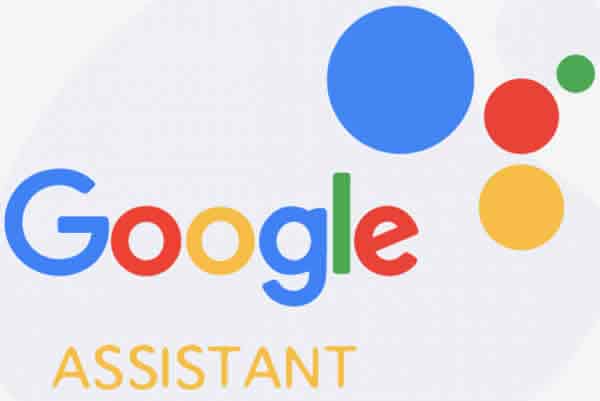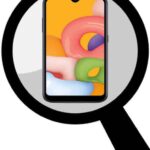Fix Google Assistant on Smartwatch
Google Assistant is a powerful voice assistant that can be used to control your smartwatch, get directions, play music, and more. However, sometimes Google Assistant can have problems, such as not responding to voice commands or not understanding what you’re saying. Learn to fix Google Assistant on smartwatch.
If Google Assistant isn’t working correctly on your smartwatch, there are a few things you can do to fix Google Assistant on smartwatch. Google Assistant comes pre-installed on all smartwatches that have Wear OS. In some cases, you may need to enable Google Assistant to get it to work. Go to this post “How to use Voice Commands for Smartwatch” to learn how to setup Google Assistant.
What are some of the things I can do with Google Assistant on my smartwatch?
You can use Google Assistant on your smartwatch to do a variety of things, including:
- Control your smart home devices
- Get directions
- Play music
- Get information about the weather, news, sports, and more
- Set timers and alarms
- Translate languages
- Make and receive calls and messages
How to fix problems with Google Assistant on your smartwatch:
Step 1: Verify that Google Assistant is setup and activated on your smartwatch.
If it still isn’t working, try to fix Google Assistant problems with one of these methods:
- Verify that your smartwatch is paired and connected to an Android phone or tablet. “How to Connect a Wear OS Smartwatch to a phone?”
- Instructions from Google to set up Google Assistant on smartwatch
- Use the Find my phone feature to test that your smartwatch and phone are connected. After, if the phone rings, then you are assured your smartwatch and phone are correctly connected. Use your Smartwatch to find your phone“
- Ask a questions to your smartwatch, something like “how is the traffic today” and see if you get a response.
- If there isn’t a response, check that Google Assistant is set up properly by reviewing this post “How to use Voice Commands for Smartwatch“
- Verify you have the latest versions of the messaging apps you want to use with Google Assistant “Update Smartwatch Apps Automatically“
- Verify you have the latest operating system installed on your smartwatch “How to update Wear OS on your Smartwatch“
Step 2: Check your internet connection
Google Assistant needs an internet connection to work, so make sure your smartwatch is connected to Wi-Fi or Bluetooth.
Step 3: Update the Google Assistant app
Google Assistant is constantly being updated, so make sure you have the latest version of the app installed on your smartwatch. You can check for updates in the Google Play Store or App Store.
Step 4: Restart your smartwatch
Restarting your smartwatch can often fix minor software glitches. To restart your smartwatch, press and hold the power button for a few seconds until a menu appears. Then, select “Restart.”
Step 5: Train Google Assistant to recognize your voice
If Google Assistant isn’t understanding what you’re saying, you can train it to recognize your voice. To do this, open the Google Assistant app and go to Settings > Voice match. Then, tap “Train voice model” and follow the instructions.
Step 6: Clear the Google Assistant cache and data
Sometimes, clearing the Google Assistant cache and data can fix problems with the app. To do this, open the Google Assistant app and go to Settings > Help & feedback > Advanced > Clear cache & data.
Step 7: Contact Google customer support
If you’ve tried all of the above and you’re still having trouble with Google Assistant, you can contact Google customer support for assistance. You can contact Google customer support by phone, chat, or email.
Here are some additional tips to fix Google Assistant on smartwatch:
- If Google Assistant isn’t responding to voice commands, try saying “Hey Google” louder or clearer. You can also try speaking more slowly and enunciating your words carefully.
- If Google Assistant isn’t understanding your voice commands, try rephrasing your command or saying it in a different way. You can also try training Google Assistant to recognize your voice.
- If Google Assistant isn’t able to control your smart home devices, make sure that your smart home devices are compatible with Google Assistant. You should also make sure that your smart home devices are connected to the same Wi-Fi network as your smartwatch.
- If Google Assistant isn’t able to find your location, make sure that your smartwatch’s GPS is turned on. You may also need to calibrate your smartwatch’s compass.
- If Google Assistant isn’t playing music, make sure that your smartwatch is connected to the internet. You should also make sure that the music app you’re using is compatible with Google Assistant.
Frequently asked questions (FAQ) and answers to fix Google Assistant on smartwatch:
Q: What smartwatches are compatible with Google Assistant?
A: Google Assistant is compatible with a wide range of smartwatches, including:
- Samsung Galaxy Watch 4 and higher
- Fitbit Sense and Versa 3
- Wear OS smartwatches by Fossil, TicWatch, Mobvoi, and others
- Amazfit Bip 3 Pro
Q: How do I set up Google Assistant on my smartwatch?
A: To set up Google Assistant on your smartwatch, you will need to:
- Download the Google Assistant app from your smartwatch’s app store.
- Open the Google Assistant app and follow the on-screen instructions to sign in with your Google account.
- Once you are signed in, you will be able to choose which features you want to enable on your smartwatch.
Q: How do I use Google Assistant on my smartwatch?
A: Once you have set up Google Assistant on your smartwatch, you can use it by saying “Hey Google” or “Ok Google” followed by your request. For example, you can say “Hey Google, play my favorite music” or “Ok Google, what’s the weather today?”
Q: What if I am having trouble using Google Assistant on my smartwatch?
A: If you are having trouble using Google Assistant on your smartwatch, here are a few things you can try:
- Make sure that your smartwatch is connected to the internet.
- Make sure that the Google Assistant app is up to date.
- Try restarting your smartwatch.
Common problems and solutions to fix Google Assistant on smartwatch:
Problem: Google Assistant is not responding to voice commands.
Solutions:
- Check your internet connection. Make sure that your smartwatch is connected to the internet.
- Make sure that the Google Assistant app is up to date.
- Try restarting your smartwatch.
- If you are still having trouble, contact Google customer support for assistance.
Problem: Google Assistant is not understanding voice commands.
Solutions:
- Speak more clearly and slowly.
- Avoid using slang or abbreviations.
- Try rephrasing your command.
- If Google Assistant is still not understanding your command, contact Google customer support for assistance.
Problem: Google Assistant is not able to control smart home devices.
Solutions:
- Make sure that your smart home devices are compatible with Google Assistant.
- Make sure that your smart home devices are connected to the same Wi-Fi network as your smartwatch.
- Try restarting your smart home devices.
- If you are still having trouble, contact Google customer support for assistance.
Problem: Google Assistant is not able to find your location.
Solutions:
- Make sure that your smartwatch is enabled to use GPS.
- Make sure that you are in an area with good GPS reception.
- Try restarting your smartwatch.
- If you are still having trouble, contact Google customer support for assistance.
Problem: Google Assistant is not playing music.
Solutions:
- Make sure that your smartwatch is connected to the internet.
- Make sure that the Google Assistant app is up to date.
- Try restarting your smartwatch.
- If you are still having trouble, contact Google customer support for assistance.
Additional troubleshooting tips:
- Try unpairing and re-pairing your smartwatch to your phone.
- Try resetting your smartwatch to factory defaults.
- Check for updates to your smartwatch’s firmware.
- Contact your smartwatch manufacturer for support.
If you have tried all of the above troubleshooting steps and you are still having trouble with Google Assistant on your smartwatch, please contact Google customer support for further assistance.
Conclusion
If you are having trouble with Google Assistant on your smartwatch, try following the tips above. If you are still having trouble, contact Google customer support for assistance.