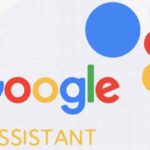Is your smartwatch stuck in a winter wonderland of its own making? If you’re facing a frozen smartwatch screen and nothing seems to be working, don’t despair! There are several steps you can try to thaw things out and get your watch functioning normally again. Let’s walk through some troubleshooting techniques to revive your frozen smartwatch screen.
Here are some tips for fixing an unresponsive or frozen smartwatch screen:
Basic Checks:

- Clean your screen and fingers: Make sure your fingers are dry and free of any dirt or moisture that could interfere with touch recognition. Also, clean the smartwatch screen with a soft, dry cloth to remove any dust or grime.
- Check battery level: A low battery can sometimes cause sluggish performance or unresponsiveness. Plug your smartwatch in to charge and see if the screen becomes responsive again after a while. Extend Smartwatch Battery: 10 Tips to Extend Battery Life
Restarting your smartwatch:
- Regular restart: A simple restart can often resolve temporary glitches that might be causing the freezing issue. Refer to your smartwatch’s manual for specific instructions, but typically there’s a dedicated restart option in the settings menu. How to factory reset a smartwatch?
- Forced restart: If a regular restart isn’t possible because the screen is completely frozen, try a forced restart. This process varies depending on the smartwatch model. Look for instructions in your smartwatch’s user manual or search online for “[your smartwatch model] force restart”. It usually involves holding down a specific button combination for a set amount of time. How to Force Restart a Smartwatch?
Advanced Troubleshooting For a Frozen Smartwatch Screen:
- Update software: Outdated software can sometimes cause performance issues. Check if there are any software updates available for your smartwatch and install them if necessary. Most smartwatches will notify you of updates or allow you to check for them manually in the settings menu.
- Remove and reapply screen protector (if applicable): A poorly fitted screen protector can interfere with touch sensitivity. Try removing the screen protector and see if the responsiveness improves. If it does, reapply the screen protector carefully, ensuring there are no bubbles or misalignments.
Frequently Asked Questions (FAQ): Frozen Smartwatch Screen
Q: My smartwatch screen is frozen! What can I do?
A: Don’t panic! A frozen screen is a common issue with many electronic devices. Here are a few steps you can try:
- Force Restart: This is similar to restarting your phone. Consult your smartwatch’s manual for specific instructions, but it usually involves holding down a certain button combination for a few seconds.
- Let the Battery Drain: If a force restart doesn’t work, try letting the battery completely drain. Then, recharge the watch and attempt to power it on normally.
- Connect to Charger: If the watch seems completely unresponsive, try connecting it to its charger. Even if it appears frozen, it might just be a low battery issue.
Q: I’ve tried restarting and charging, but the screen is still frozen. What next?
A: If the basic troubleshooting steps don’t work, it might be an issue with the software or hardware. Here are some next steps:
- Check for Updates: Make sure your smartwatch has the latest software update installed. Outdated software can sometimes cause glitches.
- Safe Mode: Some smartwatches have a safe mode that allows you to boot up the device with only the essential software running. This can help diagnose if the issue is with a downloaded app.
- Contact Support: If none of the above solutions work, it’s time to consult your smartwatch’s manufacturer’s support website or contact customer service. They might have further troubleshooting steps or offer repair options.
Q: Are there any preventative measures I can take to avoid a frozen screen?
A: While not guaranteed, here are some things you can do to minimize the risk:
- Keep Software Updated: Regularly check for and install software updates for your smartwatch.
- Avoid Extreme Temperatures: Don’t expose your smartwatch to extreme heat or cold, as this can damage the internal components.
- Close Unused Apps: Just like on your phone, closing apps you’re not using can help free up resources and potentially prevent glitches.
- Clean the Screen: Dirt and debris on the touchscreen can sometimes interfere with responsiveness. Use a soft, dry cloth to clean the screen regularly.
By following these tips, you can hopefully keep your smartwatch screen functioning smoothly!