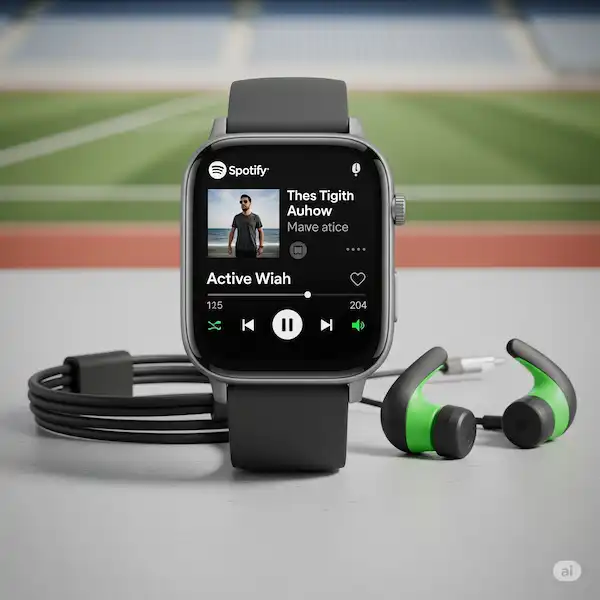Smartwatch Spotify Guide: Stream Music & Podcasts on Your Wrist
Enjoying your favorite music and podcasts has never been easier, especially when you can control it all from your wrist! Spotify on your smartwatch offers a seamless way to listen on the go, whether you’re working out, commuting, or just relaxing without your phone in hand. This guide will walk you through how to use Spotify on various smartwatches, including Apple Watch, Wear OS watches, Samsung watches and more, highlighting the benefits and features available.
Why Use Spotify on Your Smartwatch?
- Convenience: Control playback, browse basic library functions, and adjust volume without needing to reach for your phone.
- Phone-Free Listening (Premium): Leave your phone at home during workouts or short trips and stream directly or listen to downloaded content (on compatible devices).
- Easy Control During Activities: Manage your music effortlessly while running, cycling, or doing other activities.
- Stay Connected (Audio): Keep the audio flowing without being glued to your phone screen.
Getting Started: Downloading and Installing Spotify on your smartwatch

The installation process varies slightly depending on your smartwatch operating system:
Apple Watch:
- Ensure Spotify is on your iPhone: The Spotify app needs to be installed on your paired iPhone.
- Open the Watch App: On your iPhone, open the Apple Watch app.
- Find Spotify: Scroll down to the “Available Apps” section and look for Spotify.
- Install: Tap the “Install” button next to Spotify. The app will then download and appear on your Apple Watch.
Wear OS (e.g., Google Pixel Watch, Fossil Gen Series):
- Open the Google Play Store on your Watch: Access the app drawer on your smartwatch and find the Play Store icon.
- Search for Spotify: Use the search function (voice or type) to find “Spotify.”
- Install: Tap the “Install” button. You may need to sign in to your Google account.
Samsung Galaxy Watch (Tizen or Wear OS powered):
- Open the Galaxy Store on your Watch: Navigate to the app drawer and open the Galaxy Store.
- Search for Spotify: Use the search bar to look for “Spotify.”
- Install: Tap the “Install” button. You might be prompted to sign in to your Samsung account.
Advantages of a Spotify Premium Account for Smartwatch Use
- Offline Listening: Download your favorite music and podcasts directly to your watch.
- Direct Streaming: Stream over Wi-Fi or cellular without needing your phone.
- Ad-Free Listening: Enjoy uninterrupted music and podcasts.
- Higher Audio Quality: Access higher bitrate audio for a richer listening experience.
Using Spotify for Offline Listening (Premium)
One of the biggest advantages of Spotify on a smartwatch is the ability to download content for offline listening (requires a Spotify Premium subscription and compatible watch).
Apple Watch:
- Open the Spotify app on your Apple Watch.
- Browse your library and find the playlists, albums, or podcasts you want to download.
- Tap the three dots (…) next to the content.
- Select “Download to Apple Watch.” Ensure your watch is connected to Wi-Fi and charging for faster downloads.
Wear OS & Samsung Galaxy Watch (Wear OS):
- Open the Spotify app on your smartwatch.
- Navigate to the playlist, album, or podcast you wish to download.
- Look for a download icon (usually a downward-facing arrow) and tap it. Again, ensure a stable Wi-Fi connection.
Streaming Music and Podcasts (Premium or with Phone Connection)
- Premium Users (with Cellular or Wi-Fi): Open the Spotify app on your smartwatch, connect Bluetooth headphones, and start browsing and playing directly without your phone nearby.
- All Users (Connected to Phone): With your phone nearby and the Spotify app running (even in the background), open the Spotify app on your watch to control playback from your phone.
Controlling Playback
The Spotify smartwatch app provides intuitive controls:
- Play/Pause: A prominent button to start and stop playback.
- Skip Tracks: Forward and backward buttons to navigate songs or podcast episodes.
- Volume Control: Use the watch’s digital crown/bezel or on-screen controls to adjust the volume.
Browsing Your Library
The smartwatch Spotify app usually offers basic browsing capabilities:
- Recently Played: Quickly access tracks or episodes you’ve recently listened to.
- Your Library: View your saved playlists, albums, artists, and followed podcasts.
- Basic Search: Some apps allow for limited searching.
Troubleshooting Common Problems
- App Not Installing: Ensure your watch and phone software are up to date. Restart both devices. Check for sufficient storage space on your watch.
- Connectivity Issues: Make sure Bluetooth is enabled and your headphones are properly paired. If streaming directly, verify your Wi-Fi or cellular connection.
- Battery Drain: Using Spotify extensively on your smartwatch can impact battery life. Consider downloading content beforehand to reduce streaming. Close the app when not in use.
- Syncing Issues: Ensure your phone and watch are connected to the same Wi-Fi network when trying to sync downloads.
Helpful Tips for Using Spotify on Your Smartwatch
- Keep your Spotify app and watch software updated for the best performance and access to the latest features.
- Invest in good quality Bluetooth headphones for an optimal listening experience.
- Manage your downloaded content regularly to free up storage space on your watch.
- Familiarize yourself with the specific controls and interface of the Spotify app on your smartwatch.
Frequently Asked Questions (FAQ) – Spotify on your Smartwatch
- Can I listen to Spotify without my phone on my Apple Watch/Wear OS/Samsung Watch? Yes, with a Spotify Premium subscription and a compatible watch (with Wi-Fi or cellular) you can stream directly. You can also download content for offline listening.
- Does Spotify Free work on smartwatches? Yes, but primarily for controlling playback on your phone’s Spotify app. Offline listening and direct streaming are usually limited to Premium subscribers.
- How much storage space do I need for Spotify downloads on my smartwatch? The amount depends on the number and size of the songs or podcasts you download. Check your watch’s available storage.
- Why is Spotify not showing up on my Apple Watch? Ensure the Spotify app is installed on your iPhone and that “Show App on Apple Watch” is enabled in the Watch app.
Enjoy the freedom of listening to Spotify on your smartwatch!
Conclusion
The Spotify on your smartwatch app is a great way to listen to your favorite music on the go, without having to carry your phone with you. With the app, you can download music for offline listening, control playback, and browse your library, all from your wrist.
Additional Helpful Information:
Listen to music on your smartwatch with YouTube Music – YouTube Music on Your Smartwatch
There are many music apps to listen to music offline directly from your smartwatch. How to listen to music on your Smartwatch?
You can also copy music files from your phone to your smartwatch so you can listen to music on smartwatch without a phone connection. – How to Transfer files from Smartphone to Smartwatch?
Many people also want to view YouTube on Smartwatch – View YouTube Videos on Smartwatch