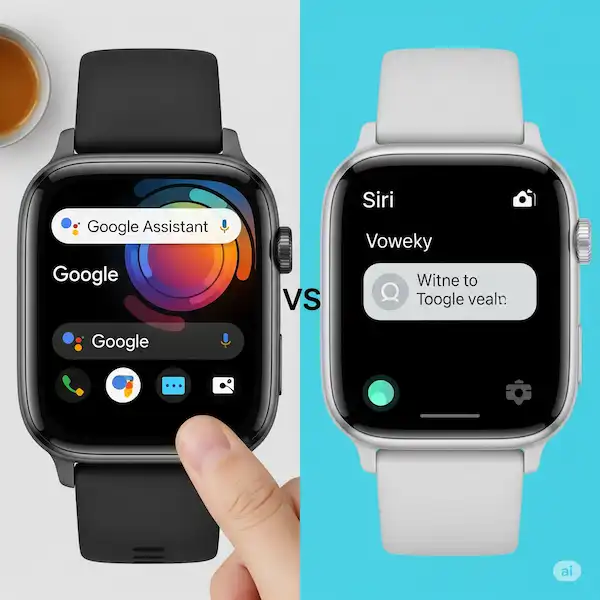Smart Talk: Unleashing Google Assistant & Siri on Your Smartwatch
Your smartwatch is more than just a time-teller and fitness tracker; it’s a powerful extension of your digital life, especially when equipped with a voice assistant. Whether you’re an Apple Watch loyalist with Siri or a Wear OS user leveraging Google Assistant (or even Alexa on some Fitbits), your wrist-worn companion can become a truly hands-free hub.
This article will guide you through the world of smartwatch voice assistants, covering their benefits, how to set them up, practical uses, and tips for making the most of these intelligent features.
Why Use a Smartwatch Voice Assistant?
The convenience factor is undeniable. Imagine:
- Hands-Free Control: Your hands are full with groceries, you’re working out, or simply don’t want to pull out your phone. A quick voice command lets you send a message, set a timer, or control your smart home.
- Quick Information: Need to know the weather, the score of a game, or a quick definition? Just ask your watch.
- Enhanced Productivity: Set reminders, add items to your shopping list, or create calendar events on the fly, keeping you organized without breaking your stride.
- Safer Driving/Activities: Keep your eyes on the road or your surroundings while still managing calls, messages, or navigation.
- Accessibility: Voice assistants offer a valuable tool for individuals with mobility challenges or visual impairments, making smart technology more inclusive.
- Seamless Smart Home Integration: Control your lights, thermostat, or other smart devices directly from your wrist.
Setting Up Your Smartwatch Voice Assistant
The setup process varies slightly by brand and operating system, but generally involves these steps. For specific button configurations or feature availability, always refer to your smartwatch’s user manual.
Apple Watch (Siri)
Siri is deeply integrated into watchOS.
- Enable Siri on your iPhone: Go to Settings > Siri & Search and ensure “Listen for ‘Hey Siri’” or “Siri” and “Allow Siri When Locked” are enabled.
- Enable Siri on Apple Watch: On your Apple Watch, go to Settings > Siri.
- Listen for “Hey Siri” or “Siri”: Toggle this on to activate Siri by voice.
- Raise to Speak: Enable this for Siri to automatically start listening when you raise your wrist and speak.
- Press Digital Crown: Turn this on to activate Siri by pressing and holding the Digital Crown.
Wear OS Smartwatches (Google Assistant)
(Including Samsung Galaxy Watch running Wear OS)
- Ensure compatibility: Google Assistant is available on select Wear OS 3 or later watches.
- Google Account: Ensure you’re signed into the Google Account you want to use on your paired phone.
- Internet Connection: Your watch needs an internet connection (via your paired phone’s Bluetooth or LTE, if applicable).
- Install Google Assistant App (if not pre-installed):
- On your watch, open the Play Store.
- Search for “Assistant” and download/install.
- Turn on Google Assistant:
- On your watch, open the App menu and tap Google Assistant.
- Follow the on-screen instructions, which may include prompts on your paired phone.
- Enable “Hey Google” detection (optional):
- On your watch, swipe down from the top.
- Tap Settings > Google > Assistant.
- Toggle “Hey Google Detection” on or off.
- Customize button: On many Wear OS watches, you can assign a physical button to activate Google Assistant. Check your watch’s settings for “Button customization” or similar.
Fitbit Smartwatches (Amazon Alexa / Google Assistant)
Note: Fitbit is progressively phasing out Google Assistant on some models in favor of Amazon Alexa.
- Open Fitbit App on your phone: Tap your profile picture, then your device image.
- Voice Assistant: Tap Voice Assistant.
- Choose Assistant: Select either Amazon Alexa or Google Assistant (if available for your model).
- Sign in/Connect Account: Follow the prompts to sign in with your Amazon or Google account.
- Enable Permissions: Grant necessary permissions for the assistant to function.
How to Use Voice Commands for Smartwatch Voice Assistant
Once set up, using your voice assistant is intuitive:
- Activation:
- Apple Watch: Say “Hey Siri” or “Siri,” raise your wrist and speak, or press and hold the Digital Crown.
- Wear OS: Say “Hey Google” or “Ok Google,” press and hold the designated button, or tap the Google Assistant complication/tile.
- Fitbit: You typically need to open the voice assistant app on your watch or press a specific button (e.g., Sense 2, Versa 4). “Hey Alexa” or “Hey Google” hotword activation is generally not available on Fitbit.
- Speak Clearly: Enunciate your commands clearly and at a natural pace.
- Be Specific: The more precise your command, the better the assistant can understand and respond.
Examples of Using Smartwatch Voice Assistant
Here’s what your voice assistant can do for you:
- Communication:
- “Call Mom.”
- “Text John: I’m running five minutes late.”
- “Reply to this message: Sounds good!”
- “Read my latest email.” (Availability varies by watch and assistant)
- “Reply to this email with ‘Got it, thanks’.” (More limited support)
- Productivity & Organization:
- “Set a timer for 10 minutes.”
- “Remind me to pick up milk at 5 PM.”
- “Add ‘buy coffee’ to my shopping list.”
- “What’s on my calendar tomorrow?”
- “Create an event for dinner with Sarah on Friday at 7 PM.”
- “Move my 10 AM meeting to 11 AM.”
- Information & Quick Facts:
- “What’s the weather like today?”
- “How far is the nearest coffee shop?”
- “What’s the capital of France?”
- “Define ‘ephemeral’.”
- “What’s the square root of 81?”
- “What’s the exchange rate for USD to EUR?” (Great for travel!)
- Navigation (if your watch has GPS/Maps):
- “Get me directions to the nearest gas station.”
- “How long will it take to get to the office?”
- Smart Home Control: Your smartwatch can integrate seamlessly with major smart home platforms like Google Home, Apple HomeKit, and Amazon Alexa.
- “Turn on the living room lights.”
- “Set the thermostat to 22 degrees Celsius.”
- “Lock the front door.”
- “Hey Google, show me the front door camera.” (On compatible Wear OS watches with smart displays)
- “Hey Siri, activate my ‘Good Morning’ scene.”
- Fitness & Health Tracking:
- “Start a 30-minute outdoor run.”
- “What’s my heart rate?”
- “How many steps have I taken today?”
- “How many calories have I burned today?”
- “Start a guided meditation for 5 minutes.” (If supported by your watch/apps)
- “What was my sleep score last night?” (If supported by your watch/apps)
- Entertainment & Media Control:
- “Play my workout playlist on Spotify.”
- “Play the news.”
- “What song is this?”
- “Skip to the next song.”
- “Volume up.”
- “Play music by [Artist].”
- “Play the latest episode of [Podcast Name].”
Case Examples for Using Smartwatch Voice Assistant
- The Commuter: On the bus, hands on the rail, you receive a text. “Hey Siri, reply ‘On my way, be there in 10’.” No need to pull out your phone.
- The Chef: Mid-recipe, your hands are messy. “Hey Google, set a timer for 7 minutes.” Then, “Hey Google, convert 250 grams to ounces.”
- The Runner: Out on your run, you want to know your progress. “Start a 5K outdoor run.” Later, “What’s my current pace?”
- At Home: Heading to bed, “Hey Google, turn off all the lights.” Or from your couch, “Hey Siri, dim the living room lights to 50%.”
- The Traveler: In a new city, “Hey Google, translate ‘Where is the nearest train station?’ into Khmer.” Or “Hey Siri, set an alarm for 6 AM local time.”
Tips and Tricks for Best Results for Smartwatch Voice Assistant
- Speak Naturally, but Clearly: Avoid mumbling or speaking too quickly. Enunciate your words.
- Minimize Background Noise: A quiet environment helps with accurate recognition.
- Keep Your Software Updated: Ensure your smartwatch OS and companion apps are always on the latest version for optimal performance and new features. New assistant capabilities are often rolled out with software updates.
- Check Your Connection: Your smartwatch needs to be connected to your phone (via Bluetooth) or have its own LTE connection for the voice assistant to work. Remember that certain features, like web searches or messaging, always require an internet connection.
- Personalize Your Settings: Explore the voice assistant settings on your phone and watch to customize language, voice, and preferences. You can often change the assistant’s voice and accent.
- Utilize Shortcuts/Routines: For repetitive tasks, set up custom shortcuts (Siri Shortcuts on iOS) or routines (Google Assistant Routines). For example, a “Good Morning” routine could tell you the weather, your calendar events, and play the news with a single voice command.
- Watch Face Complications/Tiles: Add a voice assistant shortcut or complication to your watch face for quick, one-tap access, especially useful if you don’t use the hotword consistently.
- Explore Offline Capabilities: While most advanced commands require an internet connection, simple tasks like setting timers, alarms, opening apps, or starting workouts often work offline. Experiment to understand your watch’s specific offline capabilities.
Troubleshooting & Limitations for Using Smartwatch Voice Assistant
- Assistant Not Responding:
- Check your phone’s internet connection (Wi-Fi or cellular).
- Ensure Bluetooth is enabled and your watch is connected to your phone.
- Restart both your watch and phone.
- Check if the voice assistant app needs an update or requires you to re-login to your Google/Apple/Amazon account.
- Ensure your microphone isn’t obstructed by dirt or a screen protector.
- Misunderstanding Commands:
- Try rephrasing your request.
- Speak slower and more clearly.
- Reduce any background noise.
- Verify your watch’s language settings match your speaking language.
- Battery Drain Concerns: Features like “Hey Google” or “Hey Siri” always-on detection can consume more battery. If battery life is critical, consider disabling these and using button activation instead.
- Privacy Concerns: It’s a common question: “Is my smartwatch always listening?” No. Voice assistants on smartwatches generally only activate when you use a specific wake word (“Hey Siri,” “Hey Google”), press a designated button, or perform a gesture (like raising your wrist). The microphone is off otherwise to preserve battery and privacy. Data collected is typically processed on the device first, and only sent to cloud servers when necessary (e.g., for complex queries). Major providers like Apple, Google, and Amazon have strict privacy policies, and you can usually review and delete your voice history from your account settings.
- Regional Availability: Be aware that certain features, languages, or even the availability of a specific voice assistant might vary by country or region.
Frequently Asked Questions (FAQ) – Smartwatch Voice Assistant
Q: Do I need my phone nearby for the voice assistant to work on my smartwatch? A: For most smartwatches, yes, your phone needs to be connected via Bluetooth. Smartwatches with LTE capabilities can often use their voice assistant independently for many tasks, but some features (especially those relying on phone apps) might still require the paired phone.
Q: Can I use both Google Assistant and Alexa on my smartwatch? A: Typically, no. Smartwatches usually integrate with one primary voice assistant (Siri for Apple Watch, Google Assistant for most Wear OS, or Alexa for some Fitbits).
Q: Why isn’t my voice assistant understanding me? A: Try speaking more clearly, reducing background noise, and ensuring your watch’s microphone isn’t covered. Also, check your watch’s language settings match your speaking language.
Q: Can I send messages to anyone using my voice assistant? A: Yes, as long as the contact is in your phone and you specify the messaging app if you have multiple (e.g., “Text John on WhatsApp”).
Q: How do voice assistants improve accessibility on smartwatches? A: For individuals with mobility challenges, voice commands reduce the need for fine motor skills. For those with visual impairments, audible feedback and the ability to dictate messages or retrieve information without looking at the screen are invaluable.
Additional helpful information:
Is your Google Assistant not working properly? – How to Fix Google Assistant on Smartwatch?
You can use voice commands to make a call – How to make a call?
Use an AI app on your smartwatch – How to use ChatGPT on your Smartwatch?
You can use Alexa on your smartwatch to connect to an Alexa network at home or office. (How to use Alexa on Smartwatch?)
Add a weather app to your watch to keep updated on upcoming weather conditions. (Set the Weather on a Smartwatch)