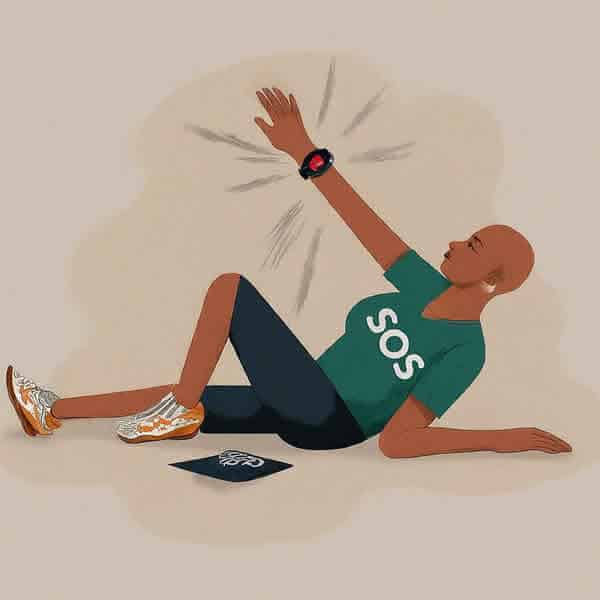Set Up and Use Smartwatch Fall Detection
Worried about a potential fall while staying active or going about your day? Smartwatch fall detection offers a valuable layer of safety for both Apple Watch and Samsung Galaxy Watch users. This handy feature can automatically detect a hard fall and initiate emergency procedures, providing peace of mind for yourself and loved ones. How to use a smartwatch with fall detection is a simple process, taking just a few minutes to activate and customize based on your needs. Let’s explore how to easily set up this potentially life-saving feature on both popular smartwatches:
Using a Fall Detection Watch for Seniors

Fall detection is a valuable feature on many smartwatches, particularly for seniors who may be at a higher risk of falls. Here’s a general guide on how to use and benefit from this feature:
1. Choose a Suitable Smartwatch:
- Fall Detection Capabilities: Ensure the smartwatch you select has a built-in fall detection feature.
- Comfort and Ease of Use: Consider factors like battery life, screen size, and ease of use for seniors.
Smartwatches with Fall Detection
Many modern smartwatches are equipped with fall detection features to provide added safety and peace of mind, especially for seniors or individuals prone to accidents. Here are some popular brands and models known for their fall detection capabilities:
Apple Watch
- Apple Watch Series 8 and later: Offers advanced fall detection, including automatic emergency calling if a hard fall is detected.
Samsung Galaxy Watch
- Galaxy Watch 5 and later: Features enhanced fall detection with automatic emergency SOS.
Fitbit Sense
- Fitbit Sense: Includes fall detection with automatic emergency messaging.
Garmin Smartwatches
- Various Garmin models: Many Garmin smartwatches, especially those designed for outdoor activities or health monitoring, offer fall detection.
Amazfit Smartwatches
- Amazfit GTR and GTS series: These smartwatches often include fall detection as a safety feature.
Other Brands
- TicWatch, Mobvoi, Huawei, and other smartwatch manufacturers also offer models with fall detection.
Note: The specific features and capabilities may vary slightly between different models within the same brand. It’s recommended to check the product specifications or consult with the manufacturer to confirm if a particular smartwatch has fall detection.
Additional Considerations:
- Accuracy: The accuracy of fall detection can vary depending on factors like the smartwatch’s sensor technology, algorithm, and individual user characteristics.
- Customizability: Some smartwatches allow you to customize fall detection settings, such as sensitivity or the actions taken when a fall is detected.
- Emergency Contacts: Ensure that your smartwatch is linked with your emergency contacts for quick assistance in case of a fall.
By choosing a smartwatch with fall detection, you can enhance your safety and potentially prevent serious injuries.
2. Set Up Fall Detection:
- Activate the Feature: Locate the fall detection setting in your smartwatch’s settings menu and enable it.
- Customize Settings: Some smartwatches allow you to adjust sensitivity or define specific actions to take when a fall is detected.
3. Wear the Smartwatch Correctly:
- Secure Fit: Make sure the watch fits snugly on the wrist to ensure accurate fall detection.
- Daily Use: Encourage the senior to wear the smartwatch consistently, even during sleep or when they’re not actively using it.
4. Understand How Fall Detection Works:
- Accelerometer: The smartwatch uses an accelerometer to detect sudden changes in motion that might indicate a fall.
- Algorithm: A built-in algorithm analyzes the data from the accelerometer to determine if a fall has occurred.
5. Set Up Emergency Contacts:
- Pre-Program Numbers: Add emergency contacts, such as family members, caregivers, or local emergency services, to the smartwatch’s contact list.
- Automatic Notification: Some smartwatches can automatically send a message or call pre-programmed emergency contacts in case of a fall.
6. Test the Fall Detection Feature:
- Simulated Falls: If possible, practice simulating falls to ensure the smartwatch accurately detects them.
- Adjust Settings: If necessary, adjust the sensitivity or other settings based on the test results.
7. Monitor and Review:
- Check Notifications: Regularly review the smartwatch’s notifications or logs to see if any fall events have been recorded.
- Address Concerns: If there are frequent false alarms or missed falls, consider adjusting settings or consulting the smartwatch’s manufacturer.
Additional Tips:
- Educate the Senior: Explain how fall detection works and the importance of wearing the smartwatch consistently.
- Regular Check-Ins: Encourage the senior to communicate any concerns or issues with the smartwatch’s functionality.
- Professional Assistance: If the senior has frequent falls or balance problems, consult with a healthcare professional for additional support.
By following these guidelines, seniors and their caregivers can effectively utilize smartwatch fall detection to enhance safety and peace of mind.
How to Setup Fall Detection on Samsung Galaxy Smartwatch:
Requirements:
- Samsung Galaxy Watch (3, 4, 5, or 6 series)
- Smartphone with Galaxy Wearable app installed
- Emergency contacts with smartphones
Steps:
1. Open the Galaxy Wearable App on your phone:
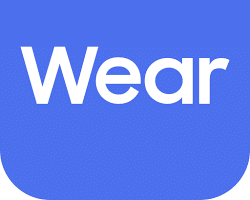
2. Navigate to Safety and Emergency:
- Scroll down and tap “Safety and emergency.”
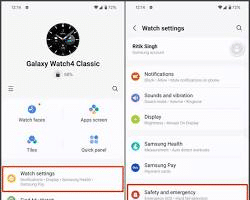
3. Enable Hard Fall Detection:
- Toggle the switch next to “Hard fall detection.”
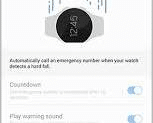
4. Add Emergency Contacts (if not already set):
- Tap “Emergency contacts.”
- Select from existing contacts or create new ones.
- Choose at least one contact for SOS calls and messages.
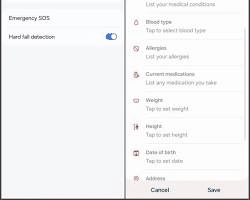
5. Customize Fall Detection Settings (Optional):
- Tap “Hard fall detection” again.
- When to Detect Falls: Choose “Always,” “During physical activity,” or “Only during workouts.”
- Share Info with Emergency Contacts: Toggle to automatically send your location after a fall.
- Emergency Call: Choose to automatically call emergency services (local number).
6. Understand the Limitations:
- Fall detection may not detect all falls, especially soft ones.
- It uses sensors and algorithms, which can be influenced by individual variations.
- Always be aware of your surroundings and take necessary precautions.
Additional Notes:
- Ensure your watch has the latest software update.
- Fall detection requires location services to be enabled.
- Test the SOS feature after setup to ensure it works as expected.
I hope this expanded guide with images helps you easily set up Fall Detection on your Samsung Galaxy smartwatch! Remember, it’s a valuable safety feature but not a replacement for caution and responsible activity.
How to Setup Fall Detection on Apple Watch:
Requirements:
- Apple Watch Series 4 or later (excluding Apple Watch SE)
- iPhone 5s or later with iOS 13 or later
Steps:
- Open the Watch App on your iPhone:
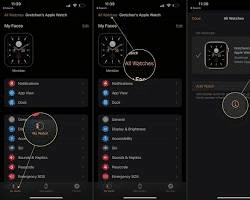
- Select “My Watch” at the bottom:
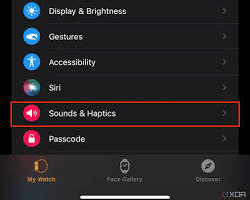
- Scroll down and tap “Emergency SOS”:
- Toggle “Fall Detection” to “On”:
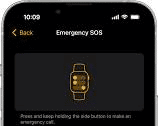
- Choose activation preference:
- Always On: Detects falls anytime you’re wearing the watch.
- Only During Workouts: Detects falls only during tracked workouts.
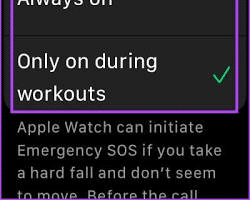
- (Optional) Set Up Emergency Contacts:
- Go to “Health” App on your iPhone.
- Tap your profile picture in the top right corner.
- Select “Medical ID”.
- Tap “Edit” and update your information, including emergency contacts.
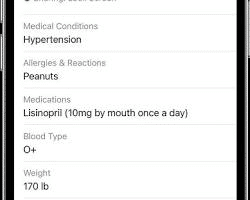
- Wear the Watch Snugly:
- For accurate detection, ensure the watch fits snugly on your wrist without slipping.
- Emergency Response:
- After detecting a fall, your watch vibrates and sounds an alarm.
- An Emergency SOS slider appears. Slide it to automatically call emergency services and notify your emergency contacts.
- If you’re okay, cancel the call by tapping “I’m OK”.
Important Notes:
- Fall Detection isn’t perfect and may not detect all falls.
- Keep your iPhone nearby for emergency calls.
- Inform emergency contacts about potential notifications.
- Consult your doctor before using Fall Detection if you have health concerns.
Frequently Asked Questions (FAQ) about How to Use Smartwatch Fall Detection:
General:
- What smartwatches offer fall detection? – Currently, Apple Watch Series 4 and later (excluding SE) and Samsung Galaxy Watch 3, 4, 5, and 6 support fall detection.
- Does fall detection work perfectly? – No, it’s not foolproof. It may not detect all falls, and intense activities can trigger false alarms.
- What happens when a fall is detected? – Both watches vibrate, sound an alarm, and display an alert. You can choose to call emergency services or dismiss the alert. If immobile, the watch may automatically call after a countdown.
- Do I need an internet connection? – Yes, for emergency calls and contact notifications. Some watches use satellite SOS (Apple Watch Ultra and iPhone 14+) without cell or Wi-Fi in limited areas.
- Are there any health concerns to consider? – Consult your doctor before using if you have health issues that could be impacted by falls.
Fall Detection on Samsung Galaxy Watch:
- How to setup fall detection on Galaxy Watch? – Open Galaxy Wearable app > Watch settings > Safety and emergency > Hard Fall detection. Set emergency contacts in the app.
- Can I choose when fall detection is active? – Yes, choose Always On, During Workouts, or Off.
- What happens if I wear my watch loosely? – For accurate detection, wear the watch snugly on your wrist.
Fall Detection on Apple Watch:
- How to setup fall detection on Apple Watch? – Open the Watch app > My Watch > Emergency SOS > Fall Detection. Choose activation (Always On or During Workouts). Set emergency contacts in Health App > Medical ID.
- Can I adjust fall detection sensitivity? – No, sensitivity is not adjustable.
- What if I accidentally trigger fall detection? – Calmly tap “I’m OK” on the alert or wait for the countdown to finish without swiping.
Additional:
- Should I rely solely on smartwatch fall detection for safety? – No, it’s an additional tool, not a replacement for responsible behavior and professional medical advice.
- Are there any costs associated with fall detection? – No, it’s a free feature on both platforms.
In conclusion, how to use fall detection on both Samsung Galaxy Watch and Apple Watch is a quick and straightforward process that can significantly enhance your personal safety. With just a few taps on your smartphone, you can activate this potentially life-saving feature and gain valuable peace of mind knowing help is just a fall away. Remember, smartwatch fall detection is not a replacement for caution or professional medical advice, but it can serve as a crucial safeguard in case of an unexpected incident. So, take a few minutes today to enable this feature and empower yourself with an extra layer of security, whether you’re enjoying an active lifestyle or simply going about your daily routine.
Additional helpful information:
Smartwatch for Wheelchair users and people who are disabled – Smartwatch for Wheelchair Users and Disabled
Smartwatches for Seniors with Heart Rate Monitor – Smartwatches for Seniors
You may also want to setup SOS on your watch – How to Set Up SOS on Smartwatch? Smartwatch SOS Guide
For more details about how smartwatch technology detects fall, read this post – Understanding Smartwatch Technology and Sensors