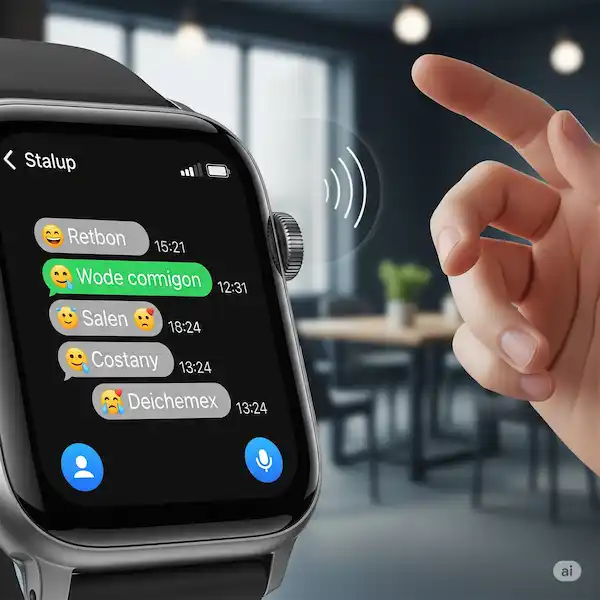How to Send Texts from Smartwatch: A Comprehensive Guide
Smartwatches have evolved far beyond simple notification devices. Today, they’re powerful communication tools, allowing you to send and receive text messages directly from your wrist. Whether you’re an Apple Watch loyalist, a Samsung Galaxy Watch enthusiast, or sport another brand, this guide will walk you through everything you need to know to send texts from smartwatch.
Send Texts from Smartwatch Using a Message App
The primary way to send text messages from your smartwatch is through a dedicated messaging app. Most smartwatches come with a built-in messaging application that syncs with your phone’s messages.
Apple Watch (Messages App)
- Open the Messages App: Press the Digital Crown to go to your apps, then tap the green Messages icon.
- Start a New Message: Tap the “New Message” icon (a square with a pen) at the top right.
- Add a Contact: You can:
- Tap the “Add Contact” button and select from your recent conversations.
- Tap “Dictate” to say a contact’s name.
- Tap “Contacts” to browse your full contact list.
- Tap the keyboard icon (if available on your watch model) to type a contact’s name or number.
- Compose Your Message:
- Dictation: Tap the microphone icon and speak your message. The Apple Watch will convert your speech to text.
- Scribble: If your watch supports it, you can draw letters on the screen to form words.
- Keyboard: On Apple Watch Series 7 and later, a full QWERTY keyboard is available for typing short messages.
- Smart Replies: Choose from a list of pre-written quick replies that appear based on the context of the conversation.
- Emojis: Tap the emoji icon to select an emoji.
- Send: Once your message is ready, tap the “Send” button (the blue arrow).
Samsung Galaxy Watch (Messages App)
- Open the Messages App: From the Apps screen, tap the orange Messages icon.
- Start a New Message: Tap the “Compose” icon (a circle with a plus sign).
- Select a Recipient:
- Choose from recent contacts.
- Tap the “Contacts” icon to select from your full contact list.
- Tap the keypad icon to manually enter a phone number.
- Compose Your Message:
- Voice Input: Tap the microphone icon and speak your message.
- Keyboard: Tap the keyboard icon to type your message. Samsung’s keyboard often includes a T9 predictive text option or a full QWERTY keyboard depending on the model.
- Handwriting: Tap the handwriting icon to write letters on the screen.
- Quick Replies: Select from pre-set quick replies.
- Emojis/Stickers: Tap the emoji icon to add emojis or stickers.
- Send: Tap the “Send” button (usually an arrow).
Other Smartwatch Brands (Wear OS, Fitbit, Garmin, etc.)
While the exact steps might vary slightly, the general principle remains the same for most other smartwatch brands:
- Locate the Messaging App: This is often labeled “Messages,” “Text,” or has a speech bubble icon.
- Initiate a New Message: Look for an icon like a plus sign, a pen, or a “New Message” button.
- Choose Your Recipient: Select from contacts, recent conversations, or manually enter a number.
- Compose Your Message: Most smartwatches offer some combination of:
- Voice Dictation: Speak your message.
- On-screen Keyboard: A miniature keyboard for typing.
- Scribble/Handwriting: Draw letters on the screen.
- Pre-set Replies: Quick, generic responses.
- Send: Tap the send icon.
Send Texts from Smartwatch using a Message App – Apple Watch, Samsung, and others
You can use the Message app that came pre-installed on your watch. You can also download and install other apps to use to send messages. Download apps like WhatsApp, Messages by Google, etc. (How to Install Apps on your Smartwatch?).
The best messaging app for smartwatch is the Messages by Google app. This app is fully encrypted and allows to send photos, videos, emojis as well as text. The app installs on your connected phone and your smartwatch. For more information check out this post – Messages by Google for Smartwatch.
Comparison Chart of Useful Message Apps to Send Texts from Smartwatch
While your smartwatch’s native messaging app is generally your go-to, some third-party apps can enhance your messaging experience, especially if you use specific platforms.
| App Name | Primary Use Case | Smartwatch Integration | Key Features |
|---|---|---|---|
| Messages | Default SMS/MMS for iOS (Apple Watch) | Deeply integrated, seamless sync with iPhone messages. | Voice dictation, Scribble, Keyboard (newer models), Smart Replies, Digital Touch, rich notifications. |
| Messages | Default SMS/MMS for Android (Galaxy Watch, Wear OS) | Deeply integrated, seamless sync with Android phone messages. | Voice dictation, Keyboard, Handwriting, Quick Replies, emojis, rich notifications. |
| Cross-platform instant messaging | View notifications, quick replies, voice replies, media viewing. | End-to-end encryption, group chats, photo/video sharing, voice messages. Requires phone connection for full features. | |
| Telegram | Secure, feature-rich instant messaging | Similar to WhatsApp: notifications, quick replies, voice replies, media viewing. | Cloud-based, secret chats, large file sharing, channels, bots. Requires phone connection. |
| Google Chat | Business/team communication (Google Workspace) | Notifications, quick replies, some dictation. | Direct messages, group conversations, file sharing, integration with other Google services. |
Note: The functionality of third-party apps on smartwatches can vary significantly depending on the app’s development and the smartwatch’s operating system. Always check the app’s compatibility and features for your specific device.
How to Send Text Messages Using Your Voice
Voice dictation is arguably the most efficient way to send texts from your smartwatch, especially when you’re on the go.
- Initiate Message Composition: Open your messaging app and start a new message or reply to an existing one.
- Activate Voice Input: Look for a microphone icon. Tap it to activate voice dictation.
- Speak Clearly: Speak your message naturally and clearly. Try to avoid long pauses.
- Review and Send: The smartwatch will convert your speech to text. Review the transcribed message for any errors. If it’s correct, tap the “Send” button. If there are errors, you may be able to edit them using the keyboard or re-dictate the message.
Tips for Voice Dictation:
- Speak naturally: Don’t try to speak like a robot.
- Be clear: Annunciate your words well.
- Pause at punctuation: Say “comma,” “period,” “question mark,” “exclamation point” to add punctuation.
- Correcting errors: If the transcription is wrong, you often have the option to edit it with a keyboard or by re-dictating specific parts.
Send Text Message Using the Smartwatch Keyboard
Many modern smartwatches, especially those with larger screens or more advanced operating systems, offer an on-screen keyboard for typing.
- Initiate Message Composition: Open your messaging app and begin composing a message.
- Activate the Keyboard: Look for a keyboard icon (often next to the microphone icon). Tap it to bring up the on-screen keyboard.
- Type Your Message:
- QWERTY Keyboard: If available, this will function like a miniature phone keyboard. Tap the tiny keys to type.
- T9 Predictive Text: Some keyboards offer a T9 layout where multiple letters share a key, and the watch predicts the word you’re trying to type.
- Handwriting/Scribble: On some watches, you can draw individual letters on the screen, and the watch will convert them to text.
- Review and Send: After typing, review your message and tap the “Send” button.
Tips for Keyboard Usage:
- Use predictive text: Leverage the watch’s predictive text or auto-correct features to speed up typing and reduce errors.
- Rotate your wrist: For some keyboards, rotating your wrist slightly can make it easier to tap keys accurately.
- Keep it short: Smartwatch keyboards are best for short, concise messages. For longer messages, your phone is still preferable.
Tips for Sending and Receiving Text Messages on a Smartwatch
- Ensure Connectivity: Your smartwatch typically needs to be connected to your phone via Bluetooth, or have its own cellular connection (for LTE models) to send and receive messages.
- Enable Notifications: Make sure message notifications are enabled for your messaging apps on both your phone and your smartwatch.
- Utilize Quick Replies: For common responses, quick replies are incredibly convenient and save time. Customize them on your phone for even greater efficiency.
- Privacy Concerns: Be mindful of who can see your smartwatch screen when notifications pop up, especially in public.
- Battery Life: Frequent texting, especially using voice dictation or the keyboard, can consume battery life.
- Stay Updated: Keep your smartwatch’s operating system and messaging apps updated to ensure the best performance and access to new features.
- Check Your Phone Settings: Many messaging preferences, such as blocked numbers or notification styles, are managed on your paired smartphone.
- Consider a Cellular Smartwatch: If you want to send and receive messages without your phone nearby, an LTE-enabled smartwatch is a great investment.
By mastering these techniques and tips, you’ll find that your smartwatch is an incredibly useful tool for staying connected and managing your communications right from your wrist.
Frequently asked questions (FAQ) and answers to send text from smartwatch:
Q: Which smartwatches can send SMS text messages?
A: Many smartwatches can send SMS text messages, including the Apple Watch, Samsung Galaxy Watch, Fitbit Versa and Sense, Garmin Forerunner and Fenix, Huawei Watch GT, Fossil Gen 6, Amazfit GTS 4 and GTR 4, TicWatch Pro 3, Montblanc Summit 3, Tag Heuer Connected, and Suunto 7.
Q: How do I set up my smartwatch to send SMS text messages?
A: The process for setting up your watch to send SMS text messages will vary depending on the make and model of your watch. However, it is generally a straightforward process. Consult your smartwatch’s user manual for more specific instructions.
Q: How do I send an SMS text message from my smartwatch?
A: To send an SMS text message from your watch, simply open the messaging app on your watch and enter the recipient’s phone number and message. You can then send the message by tapping the send button.
Q: How do I receive SMS text messages on my smartwatch?
A: To receive SMS text messages on your smartwatch, your smartwatch will simply notify you when you receive a new message. You can then open the message and read it on your smartwatch.
Q: Can I use my watch to send and receive SMS text messages to and from people who don’t have smartwatches?
A: Yes, you can use your smartwatch to send and receive SMS messages to and from people who don’t have smartwatches. Your smartwatch will use your smartphone’s cellular connection to send and receive the messages.
Q: Can I use my smartwatch to send and receive SMS messages while I’m away from my smartphone?
A: Some smartwatches can send and receive SMS text messages while you’re away from your smartphone. However, this will depend on the make and model of your smartwatch and your cellular service provider.
Q: What are some tips for sending and receiving SMS text messages efficiently on a smartwatch?
A: Here are some tips for sending and receiving SMS text messages efficiently on a smartwatch:
- Use your smartwatch’s voice assistant. This is the fastest and easiest way to send SMS text messages on a watch.
- Use pre-made responses. Many smartwatches allow you to create pre-made responses to common text messages. This can save you a lot of time if you find yourself sending the same messages over and over again.
- Use keyboard shortcuts. Some smartwatches allow you to use keyboard shortcuts to send text messages. For example, you might be able to press the “T” button twice to send the message “I’m on my way!”.
- Turn on notifications. This way, you’ll be alerted when you receive a new text message. You can then choose to read the message on your smartwatch or on your smartphone.
- Use a dedicated messaging app. There are many dedicated messaging apps available for smartwatches. These apps typically offer more features than the default messaging app on your smartwatch.
Common problems and solutions to send text from smartwatch:
Problem: I can’t send or receive SMS text messages on my smartwatch.
Solution:
- Make sure that your smartwatch is properly paired with your smartphone.
- Make sure that your smartwatch has a good internet connection.
- Make sure that your smartwatch is compatible with SMS text messaging.
- Make sure that your smartphone has a good internet connection.
- Make sure that your smartphone’s messaging app is set up to send and receive SMS text messages.
- Try restarting your smartwatch and smartphone.
- If you are using a paid subscription service to send and receive SMS text messages on your watch, make sure that your subscription is active.
Problem: My SMS text messages are delayed or not arriving at all.
Solution:
- Make sure that your smartwatch and smartphone have a good internet connection.
- If you are using a paid subscription service to send and receive SMS messages on your watch, make sure that your subscription is active.
- Try restarting your smartwatch and smartphone.
Problem: I can’t send SMS text messages to certain people.
Solution:
- Make sure that the recipients’ phone numbers are correct.
- Try restarting your smartwatch and smartphone.
Problem: I can’t receive SMS text messages from certain people.
Solution:
- Make sure that the senders’ phone numbers are correct.
- Try restarting your smartwatch and smartphone..
Conclusion
Sending and receiving SMS text messages on your smartwatch is a great way to stay connected on the go. By following the tips in this guide, you can learn how to easily send and receive text messages from your wrist.
Additional helpful information:
Information about replying to messages on a Smartwatch – How to reply to messages on smartwatch?