Setup weather on your smartwatch
Can you see the weather forecast on a smartwatch? You can know at any moment what the weather forecast is for your location. Learn how to set weather on smartwatch. Setup weather on your smartwatch to plan your day more accurately by knowing what the weather will bring to your day. You can see the weather forecast for the day or for the week. See daily temperature highs and lows, UV index and precipitation conditions for your location. The Google Weather app is compatible with all watches running Wear OS 3.0+. Read on to know how to connect weather to smartwatch.
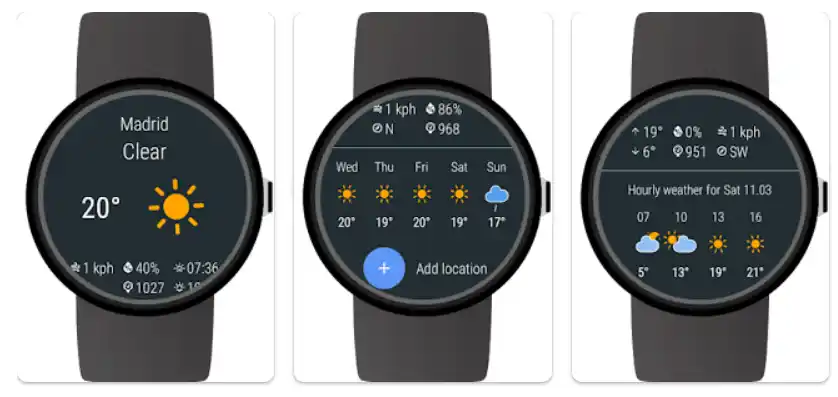
Weather app Features:
- Current weather on your smartwatch, hourly and daily forecasts
- Detailed information such as wind speed, wind direction, humidity, sun rise and sun set
- Animations for weather conditions
- Expandable detailed hourly and daily forecasts
- Watch Face Complications to show automatically updated current weather for Android Wear 2.0
Comparison chart of weather apps for Wear OS Smartwatches:
| App | Features | Price |
|---|---|---|
| Google Weather | Hourly and daily forecasts, precipitation alerts, radar maps, UV index, watch face complications | Free |
| AccuWeather | Hourly and daily forecasts, precipitation alerts, radar maps, severe weather alerts, air quality alerts, pollen alerts, flu alerts, watch face complications | Free with in-app purchases |
| Weather Underground | Hourly and daily forecasts, precipitation alerts, radar maps, severe weather alerts, air quality alerts, pollen alerts, storm surge alerts, tropical cyclone alerts, watch face complications | Free with in-app purchases |
| WeatherBug | Hourly and daily forecasts, precipitation alerts, radar maps, severe weather alerts, air quality alerts, lightning alerts, lightning strike detection, watch face complications | Free with in-app purchases |
| Windy | Hourly and daily forecasts, precipitation alerts, radar maps, wind maps, temperature maps, satellite imagery, wave height maps, watch face complications | Free with in-app purchases |
| Today Weather | Hourly and daily forecasts, precipitation alerts, radar maps, severe weather alerts, air quality alerts, pollen alerts, sunrise and sunset times, moon phase, watch face complications | Free with in-app purchases |
| Clime | Hourly and daily forecasts, precipitation alerts, radar maps, severe weather alerts, air quality alerts, pollen alerts, UV index, humidity, wind speed, sunrise and sunset times, moon phase, watch face complications | Free with in-app purchases |
| Weather Mate | Hourly and daily forecasts, precipitation alerts, radar maps, severe weather alerts, air quality alerts, pollen alerts, UV index, humidity, wind speed, sunrise and sunset times, moon phase, watch face complications | Free with in-app purchases |
| Watch Weather | Hourly and daily forecasts, precipitation alerts, radar maps, severe weather alerts, air quality alerts, pollen alerts, UV index, humidity, wind speed, sunrise and sunset times, moon phase, watch face complications | Free with in-app purchases |
Additional Notes:
- Some features may not be available on all Wear OS smartwatches.
- In-app purchases may include features such as ad removal, additional weather data, and premium support.
Which smartwatches support weather apps?
Most smartwatches that support Bluetooth will support a weather app. However, the specific features and functionality may vary depending on the smartwatch model and the smartphone operating system. Connect and setup a weather app on your smartwatch.
How to set weather on smartwatch?
Setting up the weather app on your smartwatch is a quick and easy process. Easily connect weather to smartwatch. Here are the steps on how to do it:
- Connect your smartwatch to your smartphone. This will allow you to install and update apps on your smartwatch. How to connect smartwatch to Android phone?
- Download the Google Weather app, or other app of your choice from Google Play. How to install apps on smartwatch?
- Open the Weather app and set it up.
- Add your location. The weather app will use your location to provide you with accurate weather information. How to turn on Location on your smartwatch?
- Enable weather updates. This will ensure that you always have the most up-to-date weather information on your smartwatch.
Additional tips to setup weather on your smartwatch:
- Some smartwatches allow you to add multiple locations. This is useful if you travel frequently or want to see the weather forecast for different cities.
- Check your smartwatch’s location settings and make sure that they are correct.
- Enable location services for the weather app.
- You can also customize the weather app to display the information that is most important to you, such as the current temperature, humidity, and wind speed.
- If you are having trouble setting up the weather app on your smartwatch, consult the user manual or contact the manufacturer of your smartwatch for assistance.
- For accurate weather information for your location, be sure to have the GPS or Location services enabled on both your connected phone and the smartwatch.
- Make sure that you have the latest version of the weather app installed on your smartwatch.
- If you are using a Wi-Fi only smartwatch, make sure that it is connected to a Wi-Fi network.
- If you are using a cellular smartwatch, make sure that it has a strong cellular signal.
- Some smartwatches have a dedicated weather app. This app can be used to view the current weather conditions, as well as the forecast for the next few days.
- Other smartwatches can display weather information on the watch face. To do this, you may need to customize the watch face.
- You can also use voice commands to check the weather on your smartwatch. For example, you can say “What’s the weather like?” or “What’s the forecast for tomorrow?”
Frequently asked questions (FAQ) and answers to setup weather on your smartwatch:
Q: How do I set up weather on my smartwatch?
A: To set up weather on your smartwatch, you can use the following steps:
- Make sure that your smartwatch and smartphone are connected via Bluetooth.
- Open the smartwatch’s companion app on your smartphone.
- Tap on the “Weather” section of the app.
- Enable weather updates.
- Select your location.
- Select the weather information that you want to see on your smartwatch.
Q: What if I can’t see the weather on my smartwatch?
A: If you can’t see the weather on your smartwatch, try the following:
- Make sure that weather updates are enabled in the smartwatch’s companion app.
- Make sure that you have selected your location.
- Try restarting your smartwatch and your smartphone.
- Try forgetting and re-pairing your smartwatch with your smartphone.
Common problems and solutions to setup weather app on a smartwatch:
Problem: Weather is not updating on my smartwatch.
Solution: Make sure that your smartwatch is connected to the internet and that you have enabled location services. You can also try restarting your smartwatch.
If you are still having trouble, try disabling and then re-enabling the weather app on your smartwatch.
Problem: Weather is not accurate on my smartwatch.
Solution: Make sure that your smartwatch is using the correct location settings. You can also try restarting your smartwatch.
If you are still having trouble, try disabling and then re-enabling the weather app on your smartwatch.
Problem: Weather is not available on my smartwatch.
Solution: Make sure that your smartwatch is compatible with the weather app that you are trying to use. You can also try updating the weather app on your smartwatch.
Now that you know how to set up the weather app on your smartwatch, you can always stay up-to-date on the latest weather conditions, wherever you are.




