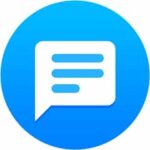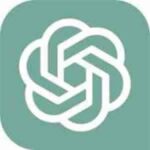What is a smartwatch universal remote app?
A smartwatch universal remote app is an app that allows you to control all of your home entertainment devices with your watch. This can include your TV, streaming devices, cable box, satellite box, DVD player, Blu-ray player, game console, air conditioner, fan, lights, and more. Learn which app is best for you and how to use a smartwatch universal remote app.
Benefits of using a smartwatch universal remote app:
- Convenience: You can control all of your devices with a single app, making it easier to keep track of your remote controls.
- Portability: You can take your smartwatch with you wherever you go, so you can always control your devices, even if you’re not in your living room.
- Customizability: Many universal remote apps allow you to customize the layout of the buttons and gestures, so you can create a remote control that works perfectly for you.
How to use a smartwatch universal remote app?
To use a universal remote app, you will need to:
- Download and install a universal remote app on your watch. There are many different apps available, so you can choose one that is compatible with your watch and devices.
- Add your devices to the app. This process will vary depending on the app you are using, but it typically involves entering the model number of your devices or scanning a QR code.
- Once your devices have been added, you can start controlling them with your smartwatch. The app will typically have a button layout that is similar to a traditional remote control. You can also use gestures to control your devices, such as swiping to change channels or tapping to pause a video.
The Smartwatch Universal Remote app is an extension of the Galaxy Universal Remote. This app must be installed on your phone or tablet to send the IR commands to your devices. Your phone must have a built-in IR blaster, which many of the newer Android phone have. How to install apps to Android phones and tablets?
Galaxy Universal Remote App for Android Phone
The app uses the built-in IR blaster of your phone to control your devices. You just select the brand of the device that you want to control, and that’s it. You can customize how your virtual remote will look like, send macros, custom IR codes and plenty of other features that you’re going to love!
It is the phone or tablet that actually sends the IR code to the device. Your watch is using its Bluetooth connection with your phone to send the remote command to the electronic device via your phone or tablet. You can leave your Android phone or tablet laying on a table and operate the remote control operations from your wrist while relaxing in a chair or sofa.
 Smartwatch Universal Remote
Smartwatch Universal Remote
Download the Smartwatch Universal Remote app from Google Play store. Smartwatch Universal Remote
Here are instructions for installing an app on your smartwatch. How to install apps on Smartwatch?
Be sure to setup the devices you want to remotely control on the Galaxy Universal Remote app on your phone first.
Open the remote app on your phone, then open the remote app on your smartwatch and enjoy remotely controlling your electronic devices from your wrist.
Here are some tips for using a smartwatch universal remote app:
- Make sure that your smartwatch and devices are connected to the same Wi-Fi network.
- Check to make sure that the app is compatible with your smartwatch and devices.
- If you are having trouble adding a device, try restarting your smartwatch and the device.
- If you are still having trouble, contact the developer of the app for support.
Popular universal remote apps
Here is a comparison chart of popular universal remote apps:
| App | Platform | Compatibility | Features | Price |
|---|---|---|---|---|
| Smart Remote Control for TV | iOS, Android | Apple Watch, Android Wear, Samsung Galaxy Watch | Control TV, streaming devices, cable box, satellite box, DVD player, Blu-ray player, game console, and more | Free |
| AnyMote Universal Remote + IR Blaster | iOS, Android | Apple Watch, Android Wear, Samsung Galaxy Watch | Control TV, streaming devices, cable box, satellite box, DVD player, Blu-ray player, game console, air conditioner, fan, light, and more | Free with in-app purchases |
| Peel Smart Remote | iOS, Android | Apple Watch, Android Wear, Samsung Galaxy Watch | Control TV, streaming devices, cable box, satellite box, DVD player, Blu-ray player, game console, air conditioner, fan, light, and more | Free with in-app purchases |
| SURE Universal Remote | iOS, Android | Apple Watch, Android Wear, Samsung Galaxy Watch | Control TV, streaming devices, cable box, satellite box, DVD player, Blu-ray player, game console, air conditioner, fan, light, and more | Free with in-app purchases |
| Unified Remote | iOS, Android | Apple Watch, Android Wear, Samsung Galaxy Watch | Control TV, streaming devices, cable box, satellite box, DVD player, Blu-ray player, game console, air conditioner, fan, light, and more | Free with in-app purchases |
Additional features to consider
- Compatibility with your smartwatch and devices
- Ability to control a wide range of devices
- Customizable layout and gestures
- Easy to use
- Affordable
Frequently asked questions and answers for using a universal remote app on a smartwatch:
Q: What are the benefits of using a universal remote app on your watch?
A: There are many benefits to using a universal remote app, including:
- Convenience: You can control all of your devices with a single app, making it easier to keep track of your remote controls.
- Portability: You can take your smartwatch with you wherever you go, so you can always control your devices, even if you’re not in your living room.
- Customizability: Many universal remote apps allow you to customize the layout of the buttons and gestures, so you can create a remote control that works perfectly for you.
Q: How do I use a universal remote app?
A: To use a universal remote app, you will need to:
- Download and install a universal remote app on your watch. There are many different apps available, so you can choose one that is compatible with your watch and devices.
- Add your devices to the app. This process will vary depending on the app you are using, but it typically involves entering the model number of your devices or scanning a QR code.
- Once your devices have been added, you can start controlling them with your smartwatch. The app will typically have a button layout that is similar to a traditional remote control. You can also use gestures to control your devices, such as swiping to change channels or tapping to pause a video.
Q: What are some tips for using a universal remote app?
A: Here are some tips for using a universal remote app:
- Make sure that your smartwatch and devices are connected to the same Wi-Fi network.
- Check to make sure that the app is compatible with your smartwatch and devices.
- If you are having trouble adding a device, try restarting your smartwatch and the device.
- If you are still having trouble, contact the developer of the app for support.
Q: What are some popular universal remote apps?
A: Some popular universal remote apps include:
- Smart Remote Control for TV
- AnyMote Universal Remote + IR Blaster
- Peel Smart Remote
- SURE Universal Remote
- Unified Remote
Q: How do I choose the best universal remote app for me?
A: The best universal remote app for you will depend on your individual needs and preferences. Consider the following factors when choosing an app:
- Compatibility: Make sure that the app is compatible with your smartwatch and devices.
- Features: Consider the features that are important to you, such as the ability to control a wide range of devices, customizable layout and gestures, and ease of use.
- Price: universal remote apps can range in price from free to several dollars. Choose an app that fits your budget.
Common problems and solutions to using a universal remote app on a smartwatch:
Problem: App won’t install or open
Solution:
- Restart your smartwatch.
- Check to make sure that your smartwatch has enough storage space.
- Try uninstalling and reinstalling the app.
- Update your smartwatch’s operating system to the latest version.
- Contact the developer of the app for further assistance.
Problem: Can’t control devices
Solution:
- Make sure that your smartwatch and devices are connected to the same Wi-Fi network or Bluetooth.
- Check to make sure that the devices are compatible with the app.
- Try restarting your smartwatch and devices.
- Try removing and re-adding the devices to the app.
- Contact the developer of the app for further assistance.
Problem: App is slow or unresponsive
Solution:
- Make sure that your smartwatch has enough storage space.
- Close any other apps that you are not using.
- Restart your smartwatch.
- Update the app to the latest version.
- Contact the developer of the app for further assistance.
Problem: App keeps crashing
Solution:
- Force close the app and reopen it.
- Restart your smartwatch.
- Update the app to the latest version.
- Uninstall and reinstall the app.
- Contact the developer of the app for further assistance.
Problem: App is draining battery life
Solution:
- Disable any features that you are not using.
- Reduce the screen brightness and timeout.
- Turn off notifications for apps that you do not need to receive notifications from.
- Use a battery-saving mode if available.
Conclusion
The best universal remote app for you will depend on your individual needs and preferences. Consider the factors listed above when choosing an app. If you are unsure which app to choose, try reading reviews or asking other smartwatch users for their recommendations.
Additional helpful information:
Use your Smartwatch to remote control media on your phone. How to remote control media on your phone?
Control your Smart Home from your smartwatch. Command your Home from your Wrist
How to use your smartwatch to remote control the camera on your phone? Smartwatch Remote Control Camera


 Smartwatch Universal Remote
Smartwatch Universal Remote