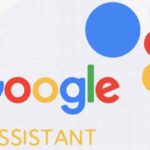Lock Smartwatch Screen
Locking your smartwatch screen is an important way to protect your privacy and security. When your smartwatch screen is locked, unauthorized users will not be able to access your personal information, apps, or settings. Learn how to lock your watch screen. You must have a screen face lock for using your smartwatch with Google Wallet for contactless payments.
There are a few different ways to lock your watch screen, depending on the make and model of your smartwatch. Most smartwatches allow you to lock watch face with a password, PIN, or pattern. Some smartwatches also support fingerprint or facial recognition unlocking.
To lock your smartwatch screen, simply follow these steps:

- Open the Settings app on your smartwatch.
- Touch on Security or Screen lock.
- Choose the type of lock you want to use (password, PIN, pattern, fingerprint, or facial recognition).
- Set up your lock screen.
Once you have set up your lock screen, you will be required to enter your lock screen code each time you want to unlock your smartwatch.
How to set up automatic locking
Most smartwatches also allow you to set up automatic locking. This means that your smartwatch screen will automatically lock after a certain period of inactivity.
If you have the lock enabled, your smartwatch will lock automatically if it looses the Bluetooth connection with your phone. (How to connect Smartwatch to Android phone?) Also, if you take the watch off, it will lock automatically.
To set up automatic locking, follow these steps:
- Open the Settings app on your smartwatch.
- Touch on Security or Screen lock.
- Touch on Automatic locking.
- Select the amount of time you want your smartwatch to wait before locking the screen.
Troubleshooting common problems
If you are having trouble locking or unlocking your smartwatch screen, try the following troubleshooting tips:
- Make sure that you have entered the correct lock screen code.
- Restart your smartwatch.
- Update your smartwatch software to the latest version.
- Reset your smartwatch to factory settings.
Additional tips for how to lock smartwatch face:
- Use a strong lock screen code. Your lock screen code should be at least 8 characters long and should include a mix of upper and lowercase letters, numbers, and symbols.
- Avoid using easily guessed lock screen codes, such as your birthday, anniversary, or phone number.
- Do not share your lock screen code with anyone.
- If you forget your lock screen code, you may need to reset your smartwatch to factory settings. This will erase all of your data from the smartwatch, so be sure to back up your data before resetting it.
- If you are not using your smartwatch, lock the screen to protect your privacy and security.
**IMPORTANT** Don’t forget the PIN or Password you assign to the lock screen – the only recovery is to do a factory reset of the watch. How to Factory Reset Smartwatch?
Frequently asked questions (FAQ) and answers for how to lock your watch screen:
Q: Why should I lock my smartwatch screen?
A: Locking your smartwatch screen helps to protect your privacy and security. When your smartwatch screen is locked, unauthorized users will not be able to access your personal information, apps, or settings.
Q: How do I lock my smartwatch screen?
A: The steps for locking your smartwatch screen will vary depending on the make and model of your smartwatch. However, most smartwatches allow you to lock your screen with a password, PIN, pattern, fingerprint, or facial recognition.
Q: How do I set up automatic locking?
A: Many smartwatches also allow you to set up automatic locking. This means that your smartwatch screen will automatically lock after a certain period of inactivity. To set up automatic locking, consult the documentation for your specific smartwatch.
Q: What should I do if I forget my lock screen code?
A: If you forget your lock screen code, you may need to reset your smartwatch to factory settings. This will erase all of your data from the smartwatch, so be sure to back up your data before resetting it.
Common problems and solutions for how to lock your watch screen:
- Problem: I can’t lock my smartwatch screen.
- Solution: Try restarting your smartwatch. If that doesn’t work, try resetting your smartwatch to factory settings. If you’re still having problems, contact your smartwatch manufacturer for help.
- Problem: I forgot my lock screen code.
- Solution: If you forgot your lock screen code, you may need to reset your smartwatch to factory settings. This will erase all of your data from the smartwatch, so be sure to back up your data before resetting it.
- Problem: My smartwatch screen keeps locking automatically, even when I’m using it.
- Solution: Check your smartwatch’s settings to see if automatic locking is enabled. If it is, disable it or increase the amount of time your smartwatch waits before locking the screen.
- Problem: My smartwatch screen won’t unlock, even when I enter the correct lock screen code.
- Solution: Try restarting your smartwatch. If that doesn’t work, try resetting your smartwatch to factory settings. If you’re still having problems, contact your smartwatch manufacturer for help.
Additional helpful information:
Is it possible for your watch to get a virus or malware? Can my Smartwatch get a virus?
Manage the security on your smartwatch – Smartwatch Security and Privacy Tips: Secure your Smartwatch