Smartwatches are a great way to stay connected and informed on the go, but they can also be a distraction, especially if you’re constantly receiving notifications or your media is playing too loudly. Fortunately, most smartwatches have a variety of sound controls that you can use to customize your experience. Learn how to control the sounds on your smartwatch, learn how to change ringtone on smartwatch.
In this guide, we’ll show you how to control the sounds on your smartwatch, including how to adjust the volume, change the ringtone, manage notifications, and control media playback.
How to adjust volume on Smartwatch?
The first step to controlling the sounds on your smartwatch is to adjust the volume. Most smartwatches have a dedicated volume button or slider that you can use to adjust the volume of all sounds, including notifications, media playback, and system sounds.
How to adjust volume on smartwatch:
- Wake up your watch by Touching the screen or press the power button
- Swipe down from the top of the screen
- Touch on Settings
- Touch on Sounds and Vibration
- Touch on Volume
- Touch on which function you want to change
- Media volume (how loud to play music)
- Alarm volume
- Ring volume (how loud do you want the ringtone?)
- Touch and move the slider to set the volume.
- Touch on which function you want to change
You can also use the volume controls on your connected phone to adjust the volume of your smartwatch.
Change the ringtone on smartwatch
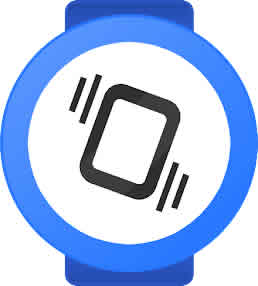
- Wake up your watch by Touching the screen or press the power button
- Swipe down from the top of the screen
- Touch on Settings
- Touch on Sounds and Vibration
- Touch Watch ringtone
- Review and select a ringtone.
Managing notifications
Notifications are one of the most important features of smartwatches, but they can also be a distraction if you’re constantly receiving them. Fortunately, most smartwatches allow you to customize your notification settings so that you only receive notifications for the apps and features that are important to you.
Control the sounds on your smartwatch by managing your notification settings on your smartwatch, open the settings app and tap on Notifications. From here, you can choose which apps are allowed to send notifications to your smartwatch and how you want to be notified (e.g., sound, vibration, or both).
You can also create custom notification profiles for different situations. For example, you could create a profile for work that silences all notifications except for important work-related notifications.
Controlling media playback
Smartwatches are also great for controlling media playback on your connected phone. Most smartwatches have built-in media controls that you can use to play, pause, skip, and rewind music and videos.
To control media playback on your smartwatch, open the media player app and tap on the media controls. You can also use the media controls on your connected headphones to control media playback on your smartwatch.
Additional tips
Here are some additional tips to control the sounds on your smartwatch:
- Use the silent mode on your smartwatch to silence all sounds, including notifications, media playback, and system sounds.
- Use the vibrate mode on your smartwatch to receive notifications without making any noise.
- Use the do not disturb mode on your smartwatch to silence all notifications for a period of time.
- Use the raise to wake feature on your smartwatch to wake the screen without having to press any buttons. This can be helpful for checking notifications without making any noise.
You can connect a Bluetooth headset or earbuds to your watch to listen to music. However, you cannot use the Bluetooth headset for phone calls and listen to music at the same time. (How to connect a Bluetooth headset to your smartwatch?)
Frequently asked questions (FAQ) and answers to control the sounds on your smartwatch:
Q: How do I adjust the volume on my smartwatch?
A: The steps to adjust the volume on your smartwatch will vary depending on the brand and model of your smartwatch. However, in general, you can adjust the volume by pressing and holding the volume button or slider until you reach the desired volume. You can also use the volume controls on your connected phone to adjust the volume of your smartwatch.
Q: How do I manage notifications on my smartwatch?
A: To manage notifications on your smartwatch, open the settings app and tap on Notifications. From here, you can choose which apps are allowed to send notifications to your smartwatch and how you want to be notified (e.g., sound, vibration, or both). You can also create custom notification profiles for different situations.
Q: How do I control media playback on my smartwatch?
A: To control media playback on your smartwatch, open the media player app and tap on the media controls. You can also use the media controls on your connected headphones to control media playback on your smartwatch.
Q: What should I do if I can’t hear the sound on my smartwatch?
A: There are a few things you can try if you can’t hear the sound on your smartwatch:
- Make sure that the volume is turned up on your smartwatch.
- Make sure that the smartwatch is not in silent mode or vibrate mode.
- Try restarting your smartwatch.
- Make sure that your smartwatch is properly connected to your phone.
- Try updating your smartwatch’s software to the latest version.
Q: What should I do if my smartwatch is too loud?
A: To make your smartwatch less loud, you can turn down the volume or use the vibrate mode instead of the sound mode. You can also use the do not disturb mode to silence all notifications for a period of time.
Q: What should I do if my smartwatch is making strange noises?
A: If your smartwatch is making strange noises, try restarting it. If the problem persists, update your smartwatch’s software to the latest version. If you are still having problems, contact the manufacturer of your smartwatch for support.
Q: What is the difference between silent mode and vibrate mode on my smartwatch?
A: Silent mode silences all sounds on your smartwatch, including notifications, media playback, and system sounds. Vibrate mode allows you to receive notifications without making any noise.
Q: How do I use the do not disturb mode on my smartwatch?
A: To use the do not disturb mode on your smartwatch, open the settings app on your smartwatch and tap on Do Not Disturb. From here, you can choose how long you want the do not disturb mode to last and which notifications are allowed to bypass the do not disturb mode.
Common problems and solutions to control the sounds on your smartwatch:
Problem: I can’t hear the sound on my smartwatch.
Solutions:
- Make sure that the volume is turned up on your smartwatch.
- Make sure that the smartwatch is not in silent mode or vibrate mode.
- Try restarting your smartwatch.
- Make sure that your smartwatch is properly connected to your phone.
- Try updating your smartwatch’s software to the latest version.
Problem: I can’t hear notifications on my smartwatch.
Solutions:
- Make sure that notifications are enabled for the apps you want to receive notifications from.
- Make sure that the volume for notifications is turned up.
- Make sure that your smartwatch is not in silent mode or vibrate mode.
- Try restarting your smartwatch.
- Make sure that your smartwatch is properly connected to your phone.
- Try updating your smartwatch’s software to the latest version.
Problem: My smartwatch is too loud.
Solutions:
- Turn down the volume on your smartwatch.
- Use the vibrate mode on your smartwatch instead of the sound mode.
- Use the do not disturb mode on your smartwatch to silence all notifications for a period of time.
Problem: My smartwatch is making strange noises.
Solutions:
- Restart your smartwatch.
- Update your smartwatch’s software to the latest version.
Additional helpful information:
You can control the notifications you are getting on your smartwatch. How to turn off notifications on smartwatch?
If you’re not getting any notifications on your smartwatch, there are some things you to do to resolve this. Not getting notifications my my smartwatch.




