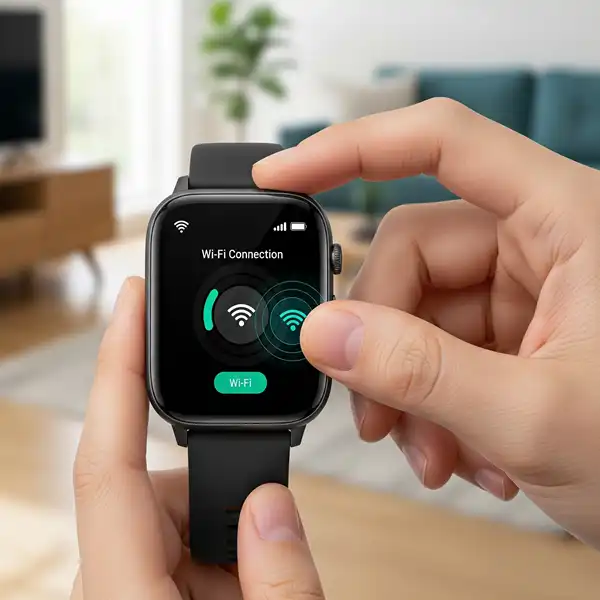How to Connect Your Smartwatch to WIFI: A Complete Guide
Connecting your smartwatch to WIFI can unlock a range of features and improve its overall performance. This guide provides step-by-step instructions for connecting popular smartwatch brands to WIFI, along with the benefits, tips, FAQs, and common troubleshooting solutions. Learn to connect your smartwatch to WIFI.
Benefits to Connect Your Smartwatch to WIFI
- Software Updates: Receive the latest software updates for your smartwatch, ensuring optimal performance and access to new features.
- App Downloads: Download and install apps directly on your smartwatch without needing your phone.
- Notifications: Receive notifications even when your phone is not nearby, as long as you are connected to a WIFI network.
- Improved Battery Life: In some cases, WIFI can be more power-efficient than Bluetooth, potentially extending your smartwatch’s battery life.
- Standalone Functionality: Use features like voice assistants, music streaming, and Browse the web directly on your watch, independent of your phone.

Connecting your smartwatch to a WIFI network allows it to perform many functions independently of your phone, like downloading apps, receiving notifications, and streaming music. The process is straightforward and typically managed through the watch itself or its companion app on your smartphone.
How to Connect Your Smartwatch to WIFI
Connecting your smartwatch to a WIFI network is a simple process that unlocks more of its potential. While Bluetooth is the primary connection to your phone, WIFI gives your watch greater independence.
Connect Apple Watch to WIFI
Your Apple Watch automatically connects to WIFI networks you’ve joined on your paired iPhone. However, you can manually connect to a new network directly from the watch.
- Press the Digital Crown to go to the Home Screen, then tap the Settings app (the gear icon ⚙️).
- Tap on WIFI. Your watch will automatically search for available networks.
- Tap the name of the network you want to join.
- If prompted, enter the password using the Scribble feature or the on-screen keyboard.
- Tap Join.
Note: Apple Watches can connect to 2.4textGHz WIFI networks (or 5textGHz if it’s a known network from your iPhone). They cannot connect to public networks that require logins, subscriptions, or profiles (captive portals).
Connect Samsung Galaxy Watch (Wear OS) to WIFI
Connecting your Samsung Galaxy Watch is easily done through the watch’s settings.
- Swipe down from the top of the watch face to open the Quick Panel.
- Tap the Settings icon (gear shape ⚙️).
- Scroll to and tap Connections, then tap WIFI.
- Ensure the WIFI switch is turned on. Tap WIFI networks and then Add network.
- Select the desired network from the list and enter the password if required.
Google Pixel Watch (Wear OS)
Similar to other Wear OS devices, the Pixel Watch can connect directly to WIFI.
- Swipe down from the top of the watch face.
- Tap the Settings icon ⚙️.
- Tap Connectivity and then WIFI.
- If it’s off, toggle WIFI On.
- Tap Add network. The watch will scan for available networks.
- Select your network and enter the password when prompted.
Fitbit (Sense, Versa series)
For Fitbit devices, the WIFI setup is managed through the Fitbit app on your smartphone. This is primarily used for faster firmware updates and music downloads.
- Open the Fitbit app on your phone.
- Tap your profile picture or icon, then select your Fitbit device image.
- Tap on WIFI Settings.
- Tap Add Network and follow the on-screen instructions to select a network and enter the password.
Best Use Cases for a WIFI Connection
Connecting your smartwatch to WIFI is more than just a backup; it has several practical benefits:
- Phone-Free Operation: Leave your phone in the locker at the gym. A WIFI connection lets you stream music or podcasts directly to your Bluetooth headphones. 🎧
- Faster Downloads: Downloading new watch faces, apps, or large software updates is significantly faster over WIFI than Bluetooth.
- Extended Range: If you walk out of Bluetooth range from your phone but are still connected to the same WIFI network, you’ll continue to receive notifications and messages. This is great for moving around your home or office.
- Find My Device: A WIFI connection helps services like Find My Apple Watch or Find My Device for Android locate your watch even if it’s not near your phone.
Tips and Tricks to Connect Your Smartwatch to WIFI
- Keep your smartwatch software updated: This ensures compatibility with the latest WIFI standards and security protocols.
- Forget unused networks: To prevent your watch from automatically connecting to unwanted networks, “forget” them in the WIFI settings.
- Prioritize known networks: Your watch will usually connect to known networks automatically, but you can often prioritize them in the settings.
Frequently Asked Questions (FAQ) – Connect Your Smartwatch to WIFI
- Q: My smartwatch can’t find any WIFI networks.
- A: Make sure WIFI is turned on in your watch’s settings and that there are available networks within range. Also, check if your router is broadcasting a 2.4GHz signal, as many smartwatches don’t support 5GHz WIFI.
- Q: My smartwatch won’t connect to WIFI.
- A: Double-check the password, restart your watch and router, and ensure your router is broadcasting a compatible WIFI signal (e.g., 2.4GHz, WPA2 personal). Try forgetting the network on your watch and reconnecting.
- Q: Does connecting to WIFI drain my smartwatch battery?
- A: It can, as the WIFI radio consumes power. However, in some cases, using WIFI for data transfer can be more power-efficient than constantly relying on Bluetooth for large data transfers (like app downloads or streaming). Experiment to see what works best for your device and usage patterns.
- Q: Can my smartwatch connect to public or hotel WIFI that requires a browser login (captive portal)?
- A: Most smartwatches do not support captive portal logins directly on the watch. You usually need to connect your phone to that network first, log in through the phone’s browser, and then your smartwatch might be able to use the connection shared via Bluetooth, or if the network remembers your device’s MAC address.
- Q: What happens if my smartwatch loses its WIFI connection?
- A: Your smartwatch will typically revert to using its Bluetooth connection to your paired phone (if available) for data and notifications. If your phone isn’t nearby or connected, the watch’s standalone features that require internet access will stop working until a WIFI or Bluetooth connection is re-established.
- Q: Can I connect my smartwatch to a hidden WIFI network?
- A: Some smartwatches, particularly Apple Watch and Wear OS devices, allow you to manually add a hidden network by entering the exact network name (SSID) and security type. Look for an “Add Network” or “Other Network” option in your WIFI settings.
Common Problems and Solutions – Connect Your Smartwatch to WIFI
- Connection Issues:
- Problem: Smartwatch shows “Authentication failed” or “Incorrect password.”
- Solution: Double-check the WIFI password carefully. Passwords are case-sensitive. Try restarting both your smartwatch and your WIFI router. Ensure your router’s security type is WPA2 Personal (AES) – some older smartwatches may not support WPA3.
- Smartwatch constantly disconnecting from WIFI:
- Problem: The watch connects but then frequently drops the WIFI connection.
- Solution:
- Signal Strength: Move closer to your WIFI router. Walls, floors, and other electronic devices can interfere with the signal.
- Router Interference: Change the WIFI channel on your router to a less congested one (e.g., 1, 6, or 11 for 2.4GHz).
- Power Saving: Some smartwatches have power-saving modes that aggressively disconnect from WIFI. Check your watch’s battery or power settings.
- Forget and Reconnect: Forget the network on your smartwatch and reconnect from scratch.
- Slow WIFI Speed:
- Problem: Apps are downloading slowly, or streaming is buffering frequently over WIFI.
- Solution:
- Router Performance: Ensure your router’s firmware is up to date.
- Network Congestion: Too many devices on your home network can slow things down.
- Band Choice: If your router offers both 2.4GHz and 5GHz, ensure your smartwatch is connected to the 2.4GHz band, as it has better range and wall penetration, often leading to a more stable (though potentially slower) connection for smartwatches.
- Interference: Avoid placing your router near other electronics, cordless phones, or microwaves.
- Battery Drain:
- Problem: My smartwatch battery drains very quickly when connected to WIFI.
- Solution:
- Turn off WIFI when not needed: If you’re primarily using your watch for notifications near your phone, WIFI might be overkill.
- Disable background app refresh: Limit which apps can use WIFI in the background.
- Check app usage: Some apps might be constantly syncing data over WIFI. Identify and restrict them if necessary.
- Software Issues: Ensure your watch’s software is up to date, as battery drain bugs are often fixed in updates.
- WIFI option is greyed out or missing:
- Problem: I can’t even select the WIFI option in my smartwatch’s settings.
- Solution:
- Restart: A simple restart of your smartwatch can often resolve this temporary glitch.
- Software Update: Ensure your smartwatch is running the latest software version.
- Reset Network Settings: Some smartwatches (or their companion apps) allow you to reset only network settings without doing a full factory reset.
- Factory Reset: As a last resort, a factory reset might be necessary, but this will erase all data on your watch. Back up anything important first.
- Hardware Issue: If none of the above work, it’s possible there’s a hardware malfunction with the WIFI module, and you may need to contact customer support for your device.
- Apps not updating/downloading over WIFI:
- Problem: My apps on the watch are not updating or new apps aren’t downloading even when connected to WIFI.
- Solution:
- Check Watch App Store Settings: Ensure there isn’t a setting preventing app downloads over WIFI or requiring phone confirmation.
- Available Storage: Make sure your smartwatch has enough free storage space for new apps or updates.
- Router Firewall: Temporarily disable your router’s firewall or any content filtering to see if it’s blocking connections to the app store.
- Time Sync: Ensure your smartwatch’s time and date are correctly synchronized, as this can affect secure connections.
Additional helpful information:
Here are instructions for connecting your smartwatch to a phone – “How to Connect your Smartwatch to a Phone“
Additionally, instructions for connecting your Android phone to a smartwatch – “How to Connect your Android phone to a Smartwatch“
Authoritative Sources
This guide is compiled based on hands-on experience with these devices and cross-referenced with official manufacturer documentation to ensure accuracy and trustworthiness. We aim to provide expert-level, actionable advice you can rely on.
For further details directly from the manufacturers, please consult their official support pages: