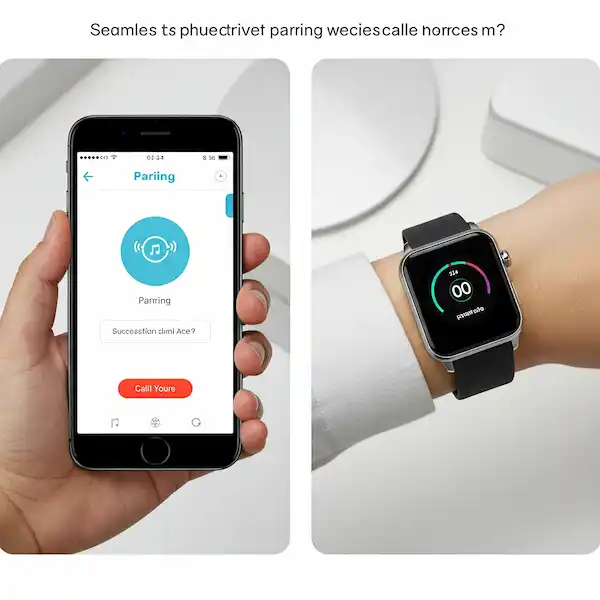How to Connect a Smartwatch with a Mobile Phone?
It is very important to connect your smartwatch with a phone in order to use all the features of the smartwatch. Without a connection between the watch and a phone, many apps on the watch will have limited use. Learn how to connect smartwatch to Android phone. You can pair smartwatch with phone to create a connection However, there are many apps which will work on a smartwatch independently of a connection to a phone. The phone connection makes it easier to configure the various settings of each of the features. Each app on the smartwatch can be more easily setup via the larger screen of the phone, rather than fussing with the small watch display. Learn how to connect smartwatch to phone.
For step-by-step instructions on how to setup a new smartwatch – Smartwatch 101: A Beginner’s Guide to Getting Started
Information about how to connect a smartwatch to different phones – Connect a Smartwatch to Different Phones: Android and/or iPhone
Why Connect Smartwatch to Phone?
Connecting your smartwatch to your smartphone creates a powerful synergy, allowing for seamless interaction and enhanced functionality. Here are some key benefits:
- Real-time Notifications: Receive alerts for calls, texts, emails, and app notifications directly on your wrist, so you can stay informed without constantly checking your phone.
- Health and Fitness Tracking: Sync data from your watch’s sensors (like heart rate monitors, step counters, and GPS) to your phone’s health apps for detailed insights into your activity levels, sleep patterns, and more.
- App Integration: Many smartwatch apps require a connection to your phone to function fully, allowing you to control music playback, use contactless payments, access weather updates, and utilize other third-party applications.
- Untethered Convenience: For smartwatches with cellular capabilities, connecting allows you to make calls, send messages, and use data even when your phone isn’t nearby (often requiring a separate cellular plan for the watch).
- Customization and Control: Manage watch faces, app settings, and other preferences easily through the companion app on your phone.
- Find Your Phone: Misplaced your phone? Your smartwatch can often help you locate it by triggering a sound.
Best App to Connect Smartwatch to Phone
To connect your smartwatch to a phone, you must download and install the appropriate connecting app to your smartphone. Search on Google Play store to find the connecting app for the manufacturer and brand of your watch. For example, if you have a Samsung watch, search for “Samsung watch app”, or if you have a Motorola watch search for “motorola watch app”.
All Wear OS smartwatches require the Wear OS app to be downloaded and installed.
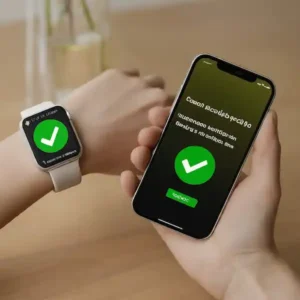
What do I need to connect smartwatch with phone?
To connect your phone to watch, you will need:
- A smartwatch that is compatible with Android.
- An Android phone that is running Android 6.0 or higher.
- The Wear OS by Google Smartwatch app, which is available on the Google Play Store.
Here is a video from Google that explains how to connect smartwatch to Android phone:
How to pair Smartwatch with phone?
- Turn on your phone, go to Google Play and download and install the Wear OS app. (How to install apps on an Android phone)
- Turn on your smartwatch – don’t do anything else yet.
The smartwatch and phone connect and communicate with each other via Bluetooth. To pair smartwatch with phone you must turn on Bluetooth on both your phone and smartwatch. (How to use Bluetooth on an Android phone)
- On your smartwatch, open the Wear OS app, touch Set it up.
- Complete the initial set-up on the smartwatch by choosing a language, accepting the terms of service, follow the on-screen instructions.
- Complete the initial set-up on your phone, follow the instructions. until you find the name of your watch.
- On your phone, find the name of your smartwatch and touch it to complete the Bluetooth connection.
- Look for a code on your phone and smartwatch. If the codes are the same, touch Pair on the phone.
Once your smartwatch is paired with your phone, you will be able to use all of its features, such as viewing notifications, controlling music playback, and tracking your fitness activity.
Connecting Your Smartwatch to an iPhone
To connect smartwatch to phone – iPhone, especially an Apple Watch, is a streamlined process. For other smartwatch brands, you’ll follow a similar process to the Android steps, using the specific companion app for your watch.
Step 1: Charge Your Devices and Enable Bluetooth
Ensure both your smartwatch and iPhone are sufficiently charged. On your iPhone, go to Settings > Bluetooth and make sure Bluetooth is toggled on. Also, ensure your iPhone is connected to Wi-Fi or cellular data.
Step 2: Open the Companion App
- For Apple Watch: The Apple Watch app is pre-installed on your iPhone. Open it from your home screen or by searching for it.
- For Other Smartwatches: Download the specific companion app for your smartwatch from the App Store.

Step 3: Start the Pairing Process
- For Apple Watch: Open the Apple Watch app and tap “Pair New Watch.” Hold your iPhone near your Apple Watch, and wait for the pairing screen to appear on your iPhone. Tap “Continue.”
- For Other Smartwatches: Open the companion app and look for an option to add or pair a new device.
Step 4: Position Your iPhone (for Apple Watch)
For Apple Watch, hold your iPhone over the animation that appears on your Apple Watch screen. Center the watch face in the viewfinder on your iPhone. This will automatically initiate the pairing. If you cannot use the camera, tap “Pair Apple Watch Manually” and follow the on-screen steps.

Step 5: Complete the Setup
Follow the instructions on both your iPhone and smartwatch to complete the setup. This will include setting up a passcode, signing in with your Apple ID (for Apple Watch), configuring settings like notifications and activity tracking, and potentially setting up features like cellular or Apple Pay. For other smartwatches, follow the prompts in their specific app.
Step 6: Test the Connection
After setup, confirm the connection by checking for notifications on your watch and verifying that data is syncing with your iPhone’s health apps.
Troubleshooting Common Connection Issues – Connect Smartwatch to Phone
Encountering problems during the pairing process can be frustrating, but many issues can be resolved with simple troubleshooting steps:
- Restart Both Devices: Turn off both your phone and smartwatch, then turn them back on. This can often resolve temporary glitches.
- Ensure Bluetooth is Enabled: Double-check that Bluetooth is active on both your phone and smartwatch.
- Bring Devices Closer: Make sure your phone and smartwatch are within close proximity to each other during the pairing process (usually within a few feet).
- Check for Software Updates: Ensure both your phone’s operating system and your smartwatch’s software (and its companion app) are up to date. Updates often include bug fixes and improved compatibility.
- Reinstall the Companion App: If you’re having persistent issues with a third-party smartwatch, try uninstalling and reinstalling the companion app on your phone.
- Reset the Smartwatch: As a last resort, you can try factory resetting your smartwatch. Be aware that this will erase all data on the watch. Consult your watch’s manual for instructions on how to perform a factory reset.
- Forget and Re-pair (Bluetooth Settings): On your phone’s Bluetooth settings, if you see your smartwatch listed from a previous failed attempt, “forget” or “unpair” it before trying the pairing process again through the companion app.
- Check Compatibility: Ensure your smartwatch is compatible with your specific phone model and operating system version. Check the smartwatch manufacturer’s website for compatibility information.
- Contact Customer Support: If you’ve tried all the above and are still having trouble, reach out to the customer support for your smartwatch brand for further assistance.
How do I know if my smartwatch is connected to my phone?
Once your smartwatch is connected to your smartphone, you will see a Bluetooth icon or notification on your watch’s screen. You should also be able to see your smartwatch listed in the Bluetooth settings on your smartphone.
Benefits of connecting your phone to watch:
- You can receive notifications on your smartwatch for calls, text messages, emails, and other apps. How to receive notifications on your smartwatch?
- You can control music playback on your smartphone from your smartwatch. Remote control media on your smartphone from your smartwatch
- You can track your fitness activity, such as steps taken, calories burned, and heart rate, on your smartwatch. How to track fitness activity?
- You can use your smartwatch to make contactless payments with Google Wallet. How to use Google Wallet on smartwatch?
- You can use your smartwatch to control smart home devices, such as lights and thermostats.
- Use voice commands to control your smartwatch and smartphone.
- Use apps that are specifically designed for smartwatches.
Additional tips:
- Make sure that your smartwatch is compatible with your Android phone. You can check the compatibility of your devices on the Google website.
- If you are having trouble connecting your smartwatch to your Android phone, try restarting both devices.
- Make sure that your smartwatch is in pairing mode. To do this, consult your smartwatch’s user manual.
- If you are still having trouble connecting, try forgetting your smartwatch from your smartphone and then pairing the two devices again.
- If you are using an Android phone, try clearing the cache and data for the Wear OS app.
Frequently asked questions (FAQ) and answers for connecting a smartwatch to a phone:
Q: How do I connect my smartwatch to my Android phone?
A: To connect your smartwatch to your Android phone, follow these steps:
- Turn on your smartwatch.
- On your phone, open the Wear OS by Google Smartwatch app.
- Tap on “Set it up.”
- On your watch, to choose a language and accept the terms of service, follow the on-screen instructions.
- On your phone, follow the on-screen instructions until you find the name of your watch.
- Tap on the name of your watch.
- If prompted, enter a pairing code on both your watch and your phone.
- Once your watch is paired with your phone, you will need to follow the on-screen instructions to complete the setup process. This may include choosing your watch face, installing apps, and enabling notifications.
Q: I’m having trouble connecting my smartwatch with phone. What should I do?
A: If you’re having trouble connecting your smartwatch to your Android phone, try the following:
- Make sure that your smartwatch is turned on and within Bluetooth range of your phone.
- Make sure that Bluetooth is turned on on your phone.
- Restart your smartwatch and your phone.
- Forget your smartwatch from your phone’s Bluetooth settings and then try pairing it again.
- Check for updates to the Wear OS by Google Smartwatch app on your phone.
- Check for updates to the software on your smartwatch.
- If you’re still having trouble connecting your smartwatch to your Android phone, contact the manufacturer of your smartwatch for support.
Q: What can I do with my smartwatch once it’s connected to my phone?
A: Once your smartwatch is connected to your Android phone, you can use it to do a variety of things, including:
- Check your notifications.
- Answer and make calls.
- Send and receive text messages.
- Play music.
- Track your fitness activity.
- Use a variety of apps, such as maps, weather, and news apps.
Common problems and solutions for connecting a smartwatch to a phone:
Problem: Smartwatch won’t pair with phone.
Solutions:
- Make sure that your smartwatch and phone are compatible with each other.
- Make sure that Bluetooth is turned on on both your watch and your phone.
- Restart your watch and your phone.
- Forget your smartwatch from your phone’s Bluetooth settings and then try pairing it again.
- Move your watch and phone closer together.
- Try pairing your watch and phone in a different location.
- Check for updates to the Wear OS by Google Smartwatch app on your phone.
- Check for updates to the software on your smartwatch.
Problem: Smartwatch disconnects from phone frequently.
Solutions:
- Make sure that your watch and phone are within Bluetooth range of each other.
- Try moving your watch and phone closer together.
- Try pairing your watch and phone in a different location.
- Check for updates to the Wear OS by Google Smartwatch app on your phone.
- Check for updates to the software on your smartwatch.
- Try resetting your watch to factory settings.
Problem: Notifications aren’t coming through on smartwatch.
Solutions:
- Make sure that your watch is connected to your phone.
- Make sure that notifications are enabled for the apps that you want to receive notifications on your watch.
- Check your phone’s notification settings and make sure that they are configured correctly.
- Try restarting your watch and your phone.
- Try resetting your watch to factory settings.
Problem: Smartwatch battery drains quickly.
Solutions:
- Reduce the brightness of your watch’s screen.
- Disable any features that you don’t use on your watch.
- Turn off Bluetooth when you’re not using your watch.
- Use a power bank to charge your watch on the go.
Additional helpful information:
The Bluetooth connection is vital to a working smartwatch. More details on how to Connect Bluetooth on your Smartwatch
It is possible to have more than one watch paired with one phone. How to pair multiple watches with one phone?
Connect an Apple Watch to iPhone – Connect Apple Watch to iPhone: Step-by-Step Guide