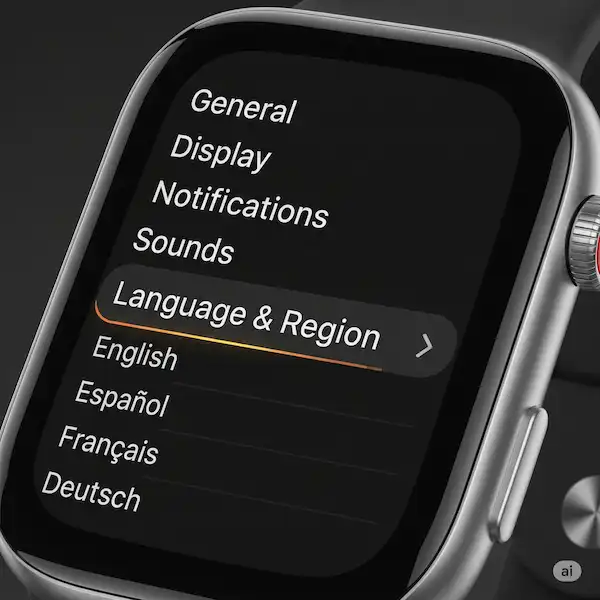How to Change the Language on Your Smartwatch
Changing the language on your smartwatch is a simple process that can significantly enhance your daily experience. Whether you’re traveling, learning a new language, or just prefer your device in a different tongue, most smartwatches offer the flexibility to switch languages. This article will guide you through the steps for popular brands like Apple Watch, Wear OS, Samsung, and Fitbit, along with helpful tips and troubleshooting advice.
Why Change Smartwatch Language?

Adjusting your smartwatch’s language isn’t just about personal preference; it offers several practical benefits:
- Enhanced Understanding and Usability: Using your device in your native language makes navigating menus, understanding notifications, and interacting with apps much quicker and more intuitive. Critical alerts, health metrics, and messages become instantly clear.
- Travel Convenience: When you’re in a country with a different language, having your smartwatch reflect the local tongue can help you understand place names, public transport information (if supported by apps), and general communications more easily.
- Language Learning Immersion: If you’re learning a new language, setting your smartwatch to that language provides constant, subtle immersion. Daily exposure to vocabulary and phrases on a device you use frequently can reinforce your learning.
- Cultural Connection: For many, using technology in their preferred language fosters a deeper connection and makes the experience feel more personalized and comfortable.
Change Smartwatch Language on Popular Brands
Here are the general steps to change smartwatch language on some of the most popular smartwatch brands. Remember, exact menu names might vary slightly with software updates.
- Apple Watch:
- Open the Settings app directly on your Apple Watch.
- Tap “General”, then scroll down and tap “Language & Region.”
- Tap “Add Language” and select your desired language from the list.
- Confirm your selection, and your Apple Watch will update to the chosen language.
- Wear OS (Google’s Smartwatch OS):
- On your Wear OS watch, swipe down from the top of the screen to access Quick Settings, then tap the Settings gear icon.
- Scroll down and tap “System”, then tap “Languages.”
- Select “Add a language” and choose your preferred language.
- Your watch will likely restart to apply the new language settings.
- Samsung Galaxy Watch (running One UI Watch/Wear OS or Tizen):
- From your watch face, swipe down to access the Quick Panel and tap the Settings gear icon.
- Scroll down and tap “General management” (or “General”), then tap “Language.”
- Choose your desired language from the list.
- The watch will apply the new language, sometimes after a brief loading period.
- Fitbit (Sense, Versa, etc.):
- Open the Fitbit app on your paired smartphone.
- Tap your profile icon in the top-left corner.
- Select your device (e.g., “Sense 2,” “Versa 4”).
- Scroll down and tap “App Settings”, then “Language.”
- Choose your preferred language from the options and then sync your Fitbit device to apply the change.
Change Smartwatch Language – Understanding Menu and Keyboard Language
Generally, when you change the system language on your smartwatch using the steps above, both the menu interface and the default keyboard language will update to reflect your selection.
However, some smartwatches or third-party keyboards might offer additional language options or allow you to add multiple keyboard languages independently. If you need to type in a language different from your system language, check your watch’s keyboard settings for these advanced options.
Tips and Tricks to Change Smartwatch Language
- Restart Your Watch: If the language doesn’t seem to change immediately or some elements remain in the old language, a simple restart of your smartwatch can often resolve the issue.
- Check Phone Language: For some smartwatches, particularly older models or specific brands, the watch’s language might default to or be influenced by your paired smartphone’s language settings. If you’re having persistent issues, check your phone’s language settings too.
- App-Specific Settings: Remember that some third-party applications on your smartwatch might have their own language settings independent of the watch’s system language. If a particular app isn’t showing the correct language, look within that app’s individual settings.
- Regional Dialects: Be aware that while you might select a language like “Spanish,” there can be subtle differences in terminology depending on whether the smartwatch’s language pack uses a Spanish (Spain) or a Latin American Spanish variant.
- Accessibility Integration: For users who rely on accessibility features like text-to-speech, ensuring the smartwatch is set to the correct language is crucial for accurate pronunciation and understanding.
Troubleshooting Common Change Smartwatch Language Issues
- Language Not Changing After Steps:
- Solution: Perform a soft reset (restart) of your smartwatch. For Fitbit, ensure your device has fully synced with the app after the change.
- Only Parts of the Interface Changed:
- Solution: This can happen with third-party apps. Check if the specific app has its own language settings. If not, try uninstalling and reinstalling the app (data permitting) to force it to adopt the new system language.
- Language Reverts After Some Time:
- Solution: Double-check that you’ve confirmed the language selection and the setting has been saved. Ensure your phone’s language isn’t set to override the watch’s settings, especially after a phone software update.
Future Trends in Smartwatch Language Support
The future of language on smartwatches looks even more exciting:
- Advanced Voice Commands: Expect more sophisticated multi-language voice recognition, allowing seamless interaction in various languages without manually switching settings.
- Real-time Translation: Integrated real-time translation features are becoming more robust, potentially allowing your watch to translate conversations or display text from foreign languages on the fly.
- Contextual Language Switching: Future smartwatches might intelligently detect the language of incoming messages or based on your location and suggest or automatically switch to the relevant language.
Change smartwatch language is a powerful way to personalize your device and make it truly work for you, no matter where you are or what language you prefer!
Additional helpful information:
You can use your smartwatch to translate languages – Language Translation on Smartwatches