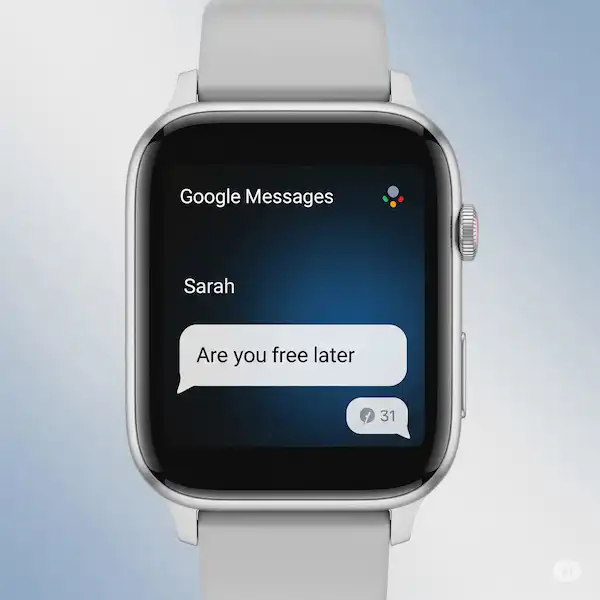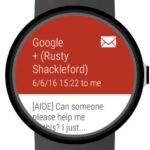Messaging on Your Wrist: A Guide to Google Messages for Smartwatches
Stay connected without constantly reaching for your phone! Google Messages for smartwatch offers a convenient way to communicate directly from your wrist. This guide will walk you through using Google Messages on various popular smartwatch brands, including Wear OS, Samsung, and even how notifications work on Apple Watch.
The Power of Google Messages for Smartwatch: Advantages and Features
Google Messages isn’t just for your phone. When integrated with your smartwatch, it offers several benefits:
- Convenience: Read and reply to messages instantly without needing your phone. Ideal for quick interactions while on the go, exercising, or in meetings.
- Real-time Notifications: Receive immediate alerts for new messages, ensuring you never miss an important conversation.
- Quick Replies: Respond with pre-set quick replies or use voice input for faster communication.
- Conversation Management: View recent conversations and scroll through message history (depending on the smartwatch platform).
- Seamless Sync: Messages are typically synced across your phone and watch, keeping your communication consistent.
- Rich Media (Limited): While full media viewing might be limited on smaller screens, you can often see previews or basic attachments.
Setting Up Your Smartwatch for Google Messages for Smartwatch
The setup process varies slightly depending on your smartwatch operating system:
Wear OS
Wear OS smartwatches are designed to integrate deeply with Google services:
- Install Google Messages on Your Phone: Ensure you have the latest version of the Google Messages app installed and set as your default SMS app on your Android phone.
- Pair Your Smartwatch: Pair your Wear OS smartwatch with your Android phone using the Wear OS by Google app.
- Automatic Sync: In most cases, once paired, your watch will automatically sync notifications from your phone, including Google Messages. You might see a Google Messages app icon on your watch app drawer, or the notifications will appear directly.
- Grant Permissions: Ensure Google Messages has the necessary notification permissions on your phone.
Samsung (Wear OS powered by Samsung)
Newer Samsung Galaxy Watches (running Wear OS powered by Samsung) follow a similar process to standard Wear OS:
- Install Google Messages: Install and set Google Messages as your default SMS app on your paired Android phone.
- Pair Your Watch: Pair your Samsung Galaxy Watch with your phone via the Galaxy Wearable app.
- Notification Sync: Enable notification mirroring within the Galaxy Wearable app settings. Google Messages notifications should then appear on your watch. You may also find the Google Messages app in your watch’s app list.
Apple Watch
While there isn’t a dedicated Google Messages app for Apple Watch, you can still receive notifications:
- Install Google Messages on iPhone: Have the Google Messages app on your iPhone and be signed in.
- Enable Notifications: Ensure notifications are enabled for Google Messages within the iPhone’s Settings > Notifications > Messages (this refers to standard SMS/iMessage).
- Mirror Notifications: In the Apple Watch app on your iPhone, go to My Watch > Notifications and ensure “Mirror iPhone Alerts From” includes Messages.
- Google Messages Notifications: When you receive a Google Message on your Android phone (which might trigger a notification on your iPhone if you have cross-device features enabled or are using a third-party workaround, though this is not a direct integration), the notification might mirror to your Apple Watch. However, direct interaction and a dedicated app experience are not available.
Other Brands
The ability to receive Google Messages notifications on other smartwatch brands largely depends on whether they are running Wear OS or offer robust notification mirroring from your Android phone. Check your smartwatch’s manual or companion app settings for notification options.
Using Google Messages for Smartwatch vs. Smartphone
| Feature | Smartphone | Smartwatch |
|---|---|---|
| Screen Size | Large, full keyboard | Small, limited keyboard/input options |
| Input Methods | Full keyboard, voice, handwriting | Voice, quick replies, limited on-screen keyboard |
| Full App Access | Yes | Limited or notification-based |
| Battery Impact | Moderate | Can be more significant with frequent use |
| Primary Use | Extensive messaging, media viewing | Quick replies, notifications, brief interactions |
Replying to Messages from Your Smartwatch
How you reply depends on your smartwatch:
- Wear OS & Samsung (Wear OS):
- Tap on the notification or open the Google Messages app on your watch.
- You’ll usually see options for:
- Voice Reply: Speak your message.
- Quick Replies: Choose from pre-set responses.
- Smart Reply: AI-suggested replies based on the message content.
- Keyboard (Limited): Some watches offer a small on-screen keyboard for typing short responses.
- Emoji: Send quick emojis.
- Apple Watch:
- When a mirrored notification appears, you can often tap on it to view the message.
- Reply options are usually limited to pre-set quick replies or voice input. Direct typing or a full conversation view within a dedicated Google Messages app isn’t available.
Tips for Using Google Messages for Smartwatch
- Customize Quick Replies: Edit the pre-set quick replies in the Google Messages phone app settings to make them more relevant to your common responses.
- Enable Smart Reply: This feature can save you time by suggesting contextually appropriate replies.
- Utilize Voice Input: For longer messages, voice input is often the most efficient method on a smartwatch. Ensure your watch’s microphone is clear.
- Manage Notifications: Customize which Google Messages conversations trigger notifications on your watch to avoid unnecessary distractions. You can often do this within the Google Messages app on your phone.
- Keep Your Phone Nearby (for non-Wear OS): For smartwatches relying on notification mirroring, your phone needs to be within Bluetooth range to receive and respond to messages.
Frequently Asked Questions (FAQ) – Google Messages for Smartwatch
Q: Can I initiate new Google Messages conversations from my Apple Watch? A: No, Apple Watch doesn’t have a native Google Messages app, so you can’t start new conversations directly.
Q: Can I see my full Google Messages history on my Samsung Galaxy Watch (Wear OS)? A: Yes, on Wear OS powered Samsung watches with the Google Messages app, you should be able to view recent conversations and scroll through your message history.
Q: Why are some emojis not displaying correctly on my smartwatch? A: Emoji compatibility can vary between operating systems and watch faces. Some newer emojis might not be supported on older devices.
Q: Can I send pictures or attachments from my smartwatch via Google Messages? A: Sending media directly from a smartwatch is generally limited due to processing power and storage constraints. You’ll usually need to do this from your phone.
Troubleshooting Common Problems for Google Messages for Smartwatch
- Notifications Not Appearing:
- Ensure notification mirroring is enabled in your smartwatch’s companion app.
- Check that Google Messages has notification permissions on your phone.
- Verify Bluetooth connection between your phone and watch.
- Restart both your phone and smartwatch.
- Unable to Reply:
- Make sure your watch’s microphone is working correctly (if using voice reply).
- Check if quick replies are configured in the Google Messages app on your phone.
- Ensure your watch software and Google Messages app are up to date.
- Google Messages App Not on Wear OS Watch:
- Ensure you have the latest version of the Wear OS app on your phone.
- Try syncing apps from the Wear OS app to your watch.
- If the app still doesn’t appear, you may need to reset your watch and pair it again.
Conclusion
Google Messages is a great way to send and receive text messages on your watch. It’s easy to use and has a number of features that make it a great choice for smartwatch users. Google Messages is a powerful tool that can help you stay connected with your friends and family. By using Google Messages on your watch, you can access your conversations from anywhere, at any time.
Additional helpful information:
WhatsApp is a popular messaging app – How to use WhatsApp on Smartwatch?
Learn more about messaging on your smartwatch – Send Text on Smartwatch
If you are not getting notifications – Why am I not getting notifications on my smartwatch?