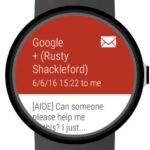The best messaging app for smartwatches
Messages by Google is the best smartwatch text messaging app. It uses SMS or RCS communication protocols and is the most feature rich SMS app available for smartwatch. The Google Messenger app nicely integrates with other Google apps such as calendar and has full emoji support for one-touch replies. Learn more about Google Messages for smartwatch text messaging.
The Google Messages app allows you to send text, photos, video, or even voice messages from your watch. By far the best messaging app for smartwatches.
Receive notifications directly on your watch for all incoming messages and easily reply directly from your watch using pre-install messages, voice messages, or an emoji. (How to reply to messages on Smartwatches)
Google Messenger app is a great way to send and receive smartwatch text messages. It’s easy to use and has a number of features that make it a great choice for smartwatch users to send, receive and reply to messages.
Messages by Google has the following features:

- spam protection and end-to-end encryption;
- share high-resolution images and videos;
- receive a warning if a website is suspicious or unsafe;
- keep the conversation going no matter what device you’re on, use your watch, phone or tablet to continue the conversation;
- Reply quicker and get more out of your conversations with smart actions; and
- Suggested responses, gifs, and emojis make conversations faster and allows replies with a single Touch on your watch.
How to set up smartwatch text messaging using Google Messages for Smartwatch?
To set up Google Messages for smartwatch on your watch, you’ll need to:
- Make sure that your smartwatch and phone are paired and connected.
- Install the Google Messages app on your watch. You can find the app in the Google Play Store on your smartwatch. How to install apps on smartwatch?
- Open Google Play store, search on “Messages by Google”, and download the app. Messages by Google App
- Open the Google Messages app on your watch and follow the on-screen instructions to set it up.
How to use Google Messenger app on your watch?
Once you’ve set up Google Messages on your watch, you can use it for smartwatch text messaging to send and receive text messages in the following ways:
- To send a text message, tap the Compose button on your smartwatch. Then, enter the recipient’s phone number or name and type your message. Tap the Send button to send the message.
- To receive a text message, you’ll receive a notification on your smartwatch. Tap the notification to view and respond to the message.
- To view all of your text messages, tap the Messages tab on your smartwatch.
Google Messages features:
Google Messages has a number of features that make it a great choice for watch users, including:
- Smart replies: Google Messages can suggest smart replies to your text messages, making it easy to respond quickly and without having to type a lot.
- Voice typing: You can use voice typing to send text messages on your smartwatch. This is a great way to send messages without having to type, especially if you’re on the go.
- Quick responses: Google Messages lets you create custom quick responses that you can use to respond to text messages quickly and easily.
- Read receipts: Google Messages lets you see when your text messages have been read. This can be helpful for knowing when someone has received your message and when they’re likely to respond.
Additional features of Google Messages for smartwatch that you may find helpful:
- You can reply to text messages with quick replies, such as “Yes,” “No,” or “On my way.”
- You can view and respond to group conversations.
- You can see who is typing a message to you.
- You can mute conversations so that you don’t receive notifications from them.
- You can archive conversations to hide them from your main list.
- Google Messages is a great way to stay connected with your friends and family, and it’s even more convenient when you can use it on your watch.
Tips for using Google Messages on your smartwatch
- Use smart replies to respond to text messages quickly and easily.
- Create custom quick responses to respond to text messages even faster.
- Use read receipts to see when your text messages have been read.
- Keep your Google Messages app up to date to get the latest features and bug fixes.
- You can use voice commands to send and receive text messages. To do this, say “Hey Google, send a text message to [contact name]” or “Hey Google, read my latest text message.”
- You can also use the Google Assistant to send and receive text messages. To do this, open the Google Assistant app on your smartwatch and say “Send a text message to [contact name]” or “Read my latest text message.”
- You can pin your most important conversations to the top of the list for easy access.
- You can share conversations with other people.
- You can use search to find conversations or messages by keyword.
Frequently asked questions (FAQ) and answers for using Google Messages on a smartwatch:
Q: How do I set up Google Messages on my watch?
A: To set up Google Messages on your watch, you will need to:
- Make sure that your smartwatch and phone are paired and connected.
- Install the Google Messages app on your watch. You can find the app in the Google Play Store on your watch.
- Open the Google Messages app on your watch and follow the on-screen instructions to set it up.
Q: How do I send a text message from my watch using Google Messages?
A: To send a text message from your watch using Google Messages, tap the Compose button on your watch. Then, enter the recipient’s phone number or name and type your message. Tap the Send button to send the message.
Q: How do I receive a text message on my watch using Google Messages?
A: When you receive a text message, you will receive a notification on your smartwatch. Tap the notification to view and respond to the message.
Q: What are some of the features of Google Messages for smartwatches?
A: Google Messages for smartwatches has a number of features, including:
- Smart replies
- Voice typing
- Quick responses
- Read receipts
- Emoji search
- Dark mode
- Message archiving
- Message search
Q: How do I troubleshoot problems with Google Messages on my watch?
A: If you are having problems with Google Messages on your watch, try the following:
- Make sure that your smartwatch and phone are paired and connected.
- Restart your smartwatch and phone.
- Uninstall and reinstall the Google Messages app on your watch.
- Check for updates to the Google Messages app and your watch software.
- Reset your smartwatch to factory settings.
Common problems and solutions for using Google Messages on a smartwatch:
Problem: Google Messages notifications are not appearing on my watch.
Solution:
- Check that your smartwatch and phone are paired and connected.
- Make sure that notifications are enabled for Google Messages on your watch.
- Restart your smartwatch and phone.
- Uninstall and reinstall the Google Messages app on your watch.
- Reset your smartwatch to factory settings. How to factory reset smartwatch?
Problem: I can’t send or receive text messages from my watch using Google Messages.
Solution:
- Make sure that your smartwatch and phone are paired and connected.
- Make sure that you have a cellular connection or Wi-Fi connection on your smartwatch.
- Restart your smartwatch and phone.
- Uninstall and reinstall the Google Messages app on your watch.
- Reset your smartwatch to factory settings.
Problem: Google Messages is draining my watch battery.
Solution:
- Reduce the brightness of your smartwatch screen.
- Turn off features that you don’t use, such as background updates and location tracking.
- Use a battery-saving mode on your smartwatch.
- Disable notifications for Google Messages apps that you don’t use.
Problem: Google Messages is not working properly on my watch.
Solution:
- Check for updates to the Google Messages app and your watch software.
- Restart your smartwatch and phone.
- Uninstall and reinstall the Google Messages app on your watch.
- Reset your smartwatch to factory settings.
Conclusion
Google Messages is a great way to send and receive text messages on your watch. It’s easy to use and has a number of features that make it a great choice for smartwatch users. Google Messages is a powerful tool that can help you stay connected with your friends and family. By using Google Messages on your watch, you can access your conversations from anywhere, at any time.
Additional helpful information:
Google Messages is one of the best messaging apps for your watch – Best Message Apps for Smartwatch
WhatsApp is a popular messaging app – How to use WhatsApp on Smartwatch?
Learn more about messaging on your smartwatch – Send Text on Smartwatch
If you are not getting notifications – Why am I not getting notifications on my smartwatch?